(Enhanced Forms users only)
You can set up Delivery Instructions that print on all types of POS documents (Invoices, Credit Memos, Orders, Special Orders, Estimates, and invoiced Orders/Special Orders/Estimates) for customers in Customer Maintenance. These instructions print on the last page of documents, in the last lines of the body.
Delivery Instructions may be preferable to using the Special Instructions field because Delivery Instructions are unlimited in length, and you can set them up ahead of time per customer (or ship to). Furthermore, you still have the ability to add Delivery Instructions on the fly for customers who don't have them set up. Even if Delivery Instructions exist for a customer, you can modify them, or even not print them, for a particular transaction.
![]()
To use this feature, option 7734 "Print Delivery Instructions or Custom Printing Plan" must be set to "+ Delivery Instructions +" in Options Configuration.
To add or change delivery instructions for an account or job account:
Display the customer for whom you are adding delivery instructions.
Click the Notes tab. Select note type 24 from the drop-down list.
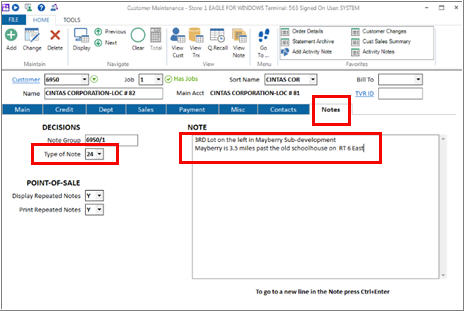
Type the delivery instructions in the Message box at the bottom of the window on the right side, using Control-Enter to start a new line of text if needed.
Click Add if adding new delivery instructions, or click Change if changing existing instructions.
To add delivery instructions for a Multiple Ship-To:
Click GoTo, and select Multiple Ship To Maintenance.
In the Ship To field, select the ship-to to which you want to add delivery instructions, and press Display.
Click the Delivery Instructions hyperlink.
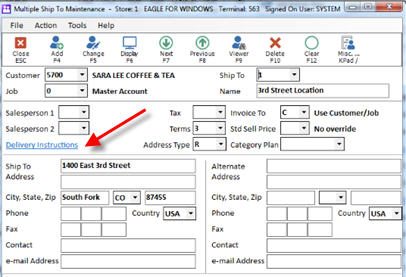
In the box that displays, enter the delivery instructions, using Control-Enter to start a new line of text if needed. When finished, click Add if adding new delivery instructions, or click Change if changing existing instructions. You can also press Delete to delete existing instructions.
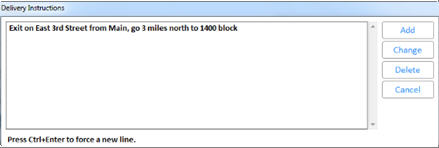
Click Cancel to close the Delivery Instructions box.
Click here for the procedure for adding or modifying delivery instructions at POS.