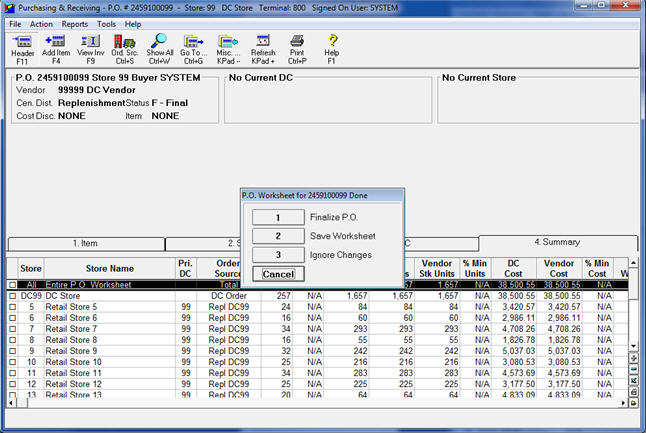 `
`You can automatically generate transfers from the distribution center (DC) to the retail locations from replenishment orders. This only applies if you do not use third-party warehouse management software (option 1083 "Pathguide Interface on System" is set to No). Option 9588 "RSO automatically splits apart replenishment PO" must be set to No.
Here is an overview of the process:
You run a suggested order (RSO) to generate a multi-store purchase order, with the RSO set to create a Central Distribution type R – Replenishment order from the DC to Stores, using the DC Vendor.
The system looks at the on-hand quantities in the DC Store based on how option 9598 "RSO Replenishment Ordering Option" is set (either for DC Items only, or all items with available quantity on hand).
Based on the order points for the items in the stores selected, RSO suggests an order quantity from the DC for each of the selected stores.
Once the purchase order has been created, you can make modifications in the Purchase Order Worksheet to any item in the selected stores. You can also run Warehouse Pull Ticket (RWP) to assist the DC personnel in pulling and splitting the merchandise listed on the purchase order for each retail location.
Once all items have been physically pulled and quantities separated to go to the individual stores, the system automatically creates transfers during the finalization process within PO Worksheet (POW).
(Optional) Set up option 3298 "Record 'Transfer Request Created via POW' alerts" so that you can receive an Eagle Alert in the Eagle Browser when a transfer is generated from a POW. You can set up to receive alerts for all transfers that are created via POW, or just those for a specific store. For more information about setting up Eagle Alerts, click here. Note that you only need to set this up once.
From the PO Worksheet of the multi-store replenishment order, click Header.
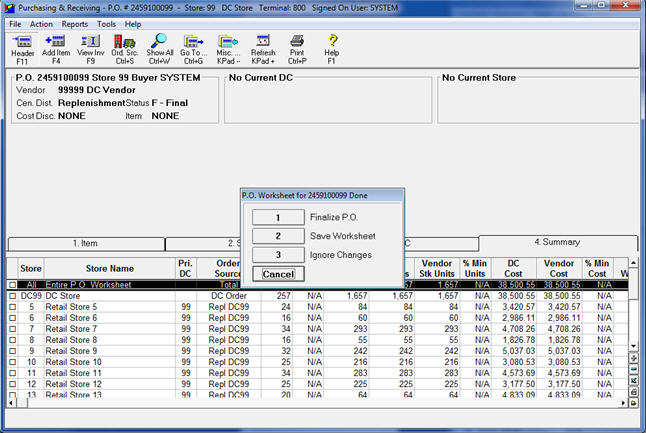 `
`
In the dialog that displays, select 1 to Finalize.
In the next dialog, select Yes or No, and click OK.
If you selected Yes, the system generates transfer requests for all retail locations represented on the replenishment purchase order and then deletes the PO. The transfer requests must be marked as S-Shipped when the merchandise leaves the DC.
If you select No, the system saves the PO in the worksheet, and you can return and make further modifications if necessary.

If the purchase order began as Temporary (non-final) purchase order, selecting the option to finalize, but opting not to generate transfers will change the PO Status from Temporary to Final.