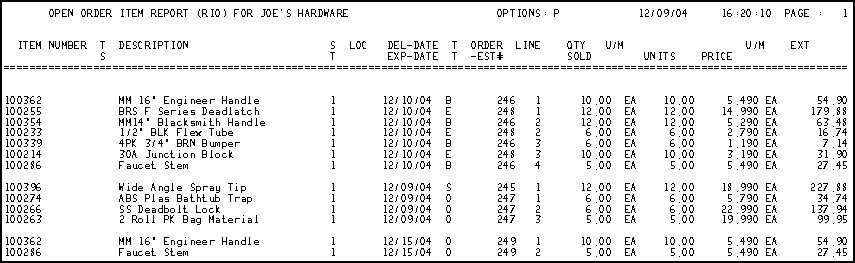
This topic provides an example of the Open Order Item Report (RIO) and definitions of the fields on the report. For more information about RIO and procedure steps for running the report, click here to go to the online help topic. This report is available from both the Eagle Browser and Network Access.
The following is an example of the report. Click a field in the report to take you to the field definition.
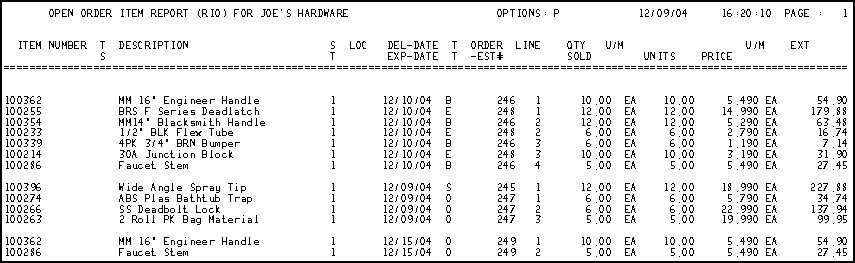
The following is a list in alphabetical order of the fields on the RIO report.
Del– Date— Delivery date for the transaction. From the Delivery Date field of the POS Header screen for Orders, the Expected field for Special Orders.
Description— The item description.
Exp– Date— Expiration date for the transaction. From the Expiration field of the POS Header screen for Estimates.
Ext— Extended price. Prints if report is run with Option P - Print Prices and Extensions.
Item Number— Item number / SKU of the item.
Line— The line number for this item when you display the transaction in POS.
Loc— Location code of the item, from the item record in Inventory Maintenance (IMU).
Options— The option codes used when running this report. For a definition of each Option, click here to go to the help topic.
Order– Est #— The document number of the transaction.
Qty Sold— The quantity sold on the transaction.
TS— Transfer status. For Transfer documents, a code to indicate the status of the transaction. R = Request, S = Shipped, C = Complete, RA = Request-Transfer Adjustment, SA = Shipped - Transfer Adjustment, CA = Completed-Transfer Adjustment
TT— Transaction type. B = Bid, E = Estimate, O = Order, S = Special Order, T = Transfer document
U/M— Unit of Measure. There are two U/M headings, the first is the Selling U/M, the second is Pricing U/M.