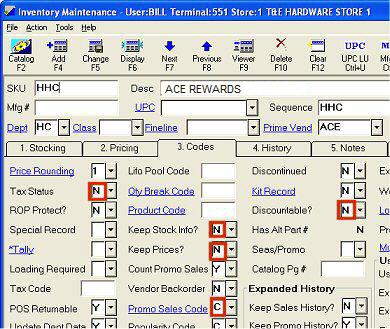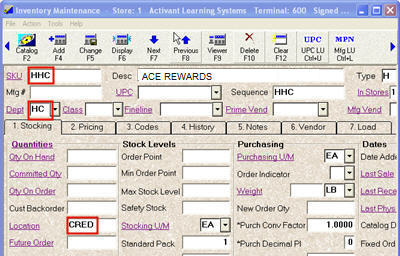
Four times a year, Ace will send your Ace Rewards members Ace Rewards for a specific dollar amount, based on the amount of purchases he or she has made. This reward can then be applied towards future purchases. When the customer redeems the reward, you post it at POS using a generic SKU number called HHC.
Use the following procedures to add the generic SKU in Inventory Maintenance.
Before adding the SKU, create a unique department for it in Department Maintenance, so you can track its performance separately. For example, you could set up department HC.
Add a SKU in Inventory Maintenance using the following guidelines.
On the Stocking tab:
In the SKU field, type HHC. The SKU must be named HHC for Ace Rewards to be redeemed correctly.
In the Department field, enter the unique department you set up in Department Maintenance.
In the Location field, type CRED.
Fill in the other fields as you normally would when adding a new item.
Click Add.
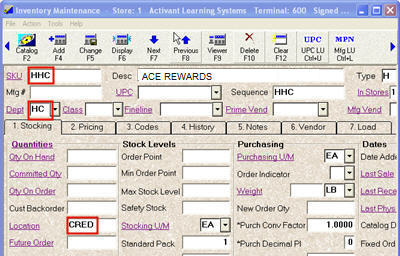
On the Pricing tab, set the Desired GP% field to 99.99, and click Change.
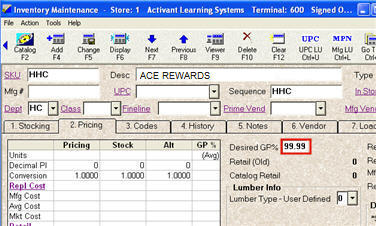
On the Codes tab:
set the Promo Sales Code field to "C" (see Figure 2). (This setting, in conjunction with typing "CRED" in the Location field, forces the SKU to automatically ring up as a credit in POS.)
Set the Keep Stock Info?, Keep Prices?, Tax Status, and Discountable? fields to N (see Figure 2)
Click Change.