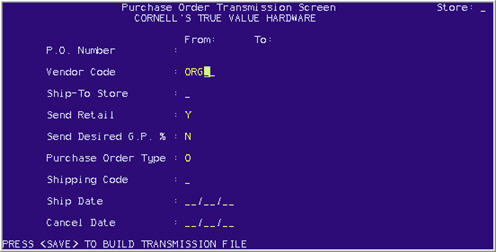
Use the following procedure to transmit purchase orders to Orgill.
From Network Access at the Function prompt, type BTC and press Enter.
At TRANSMISSION CONTROL STREAM, type the name of the control stream (ORGPOA if you use async, or ORGPO if you use FTP), and press Enter. The Purchase Order Transmission Screen displays.
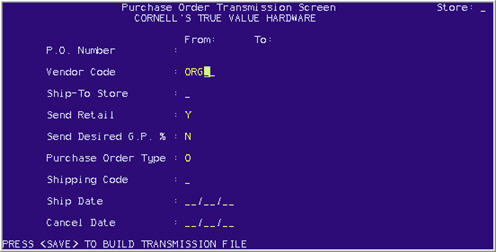
Fill in the fields on the screen. Click any of the following for more information about a particular field.
Press Save (Alt-S) to build the transmission file.
The transmission processes. The system formats the purchase orders for transmission and the following message displays: AUTOMATIC DIALING OF VENDOR IN PROGRESS. If the number is busy, or if there is no answer, a message displays. You can keep pressing <Enter> to redial as many times as you want. If you decide not to proceed with this transmission, press <End> to exit the screen.
During the transmission, a status message displays at the top and bottom of the screen. When the transmission is over, the system automatically ends the telephone connection and displays the message, TRANSMISSION COMPLETED SUCCESSFULLY— TRANSMISSION FILE DELETED.
For more information about the status of the transmission, check the Async Transmission Log (ASYMSG).