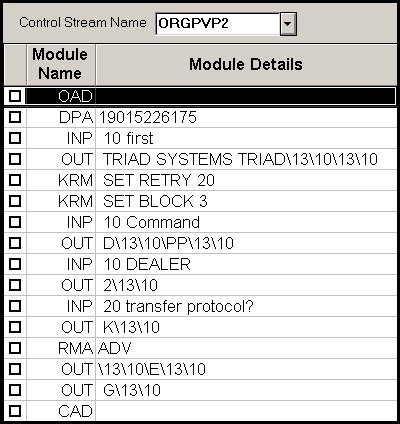This topic provides the setup tasks that you must complete so that your Eagle system can communicate with Orgill Brothers to transmit promotion information. You'll enter four control streams for the different pricing levels, but you only need to use one (ORGPADV) to transmit promotions.
Complete all the setup tasks in this topic, then go to the procedures topic to learn how to transmit promotions.
![]()
When entering the control streams, you'll use Function MTC - Maintain Transmission Control Stream. This function can be accessed in either legacy Eagle (via Network Access or directly from a terminal) or Eagle for Windows. If you have Eagle for Windows, you can use either approach to enter the control streams. Review the procedures for both methods, Network Access and Eagle for Windows, and then decide which approach you want to use.
Setup for Orgill Brothers promotions includes the following tasks. Click any of the bullets to go to that section of this topic.
Enter control streams (via Network Access or Eagle for Windows)
Before you can transmit promotion data, your Eagle system must be on software Level 24 or higher. To check this:
At the Main Menu, or from Network Access at the Function prompt, type PCO and press <Enter>.
In the Show PCO Level screen, check the Programs field at the top of the screen. This is the current software level installed on your system. If the PCO level is less than 24.0000, call the Eagle Advice Line at (800) 322-3077 to request current software.
Press <End> to exit the screen.
The hardware required to communicate with Orgill Brothers is an async modem, 14.4k or higher. If you do not know what type of modem is installed on your system, contact the Eagle Advice Line at 1(800) 322-3077 for assistance.
If an async modem is installed, but you are not using the modem to communicate with another supplier (for example, your primary vendor), contact Epicor Direct or your Local Platform Specialist (LPS) at (800) 322-3077. Your LPS can assist you in ordering a phone line and checking the system hardware to verify that it is ready to communicate with Orgill Brothers.
Contact Orgill Brothers at (800) 347-2860 and ask them to do the following:
Ask them to set you up for promotions.
Verify your customer number (this is the number you'll enter in MVR).
Ask them for your "first name, last name, password" that you'll use in the promo control streams.
Complete any setup procedures they need to do on their system, in order for your Eagle system to transmit promotions with Orgill Brothers.
Review with you how to test communications with Orgill Brothers, once you have completed the setup procedures.
Provide any other useful information, such as the schedule for when data is available for transmission.
In order to communicate with Orgill Brothers, your customer number must be entered in Vendor Maintenance (MVR).
At the Main Menu, or from Network Access at the Function prompt, type MVR and press <Enter>. Or, from the Eagle Browser, click Applications, click Inventory Menu, then click Vendor Maintenance (MVR).
Display the vendor for Orgill Brothers.
At Assigned Customer #, enter your Orgill Brothers customer number. If you do not know the number, contact Orgill Brothers at (800) 347-2860.
Press or click Change to save the number you entered.
Multistore: Repeat these steps to enter your customer number for each store.
This section describes how to use Function MTC - Maintain Transmission Control Stream from Network Access to enter the promotion control streams for Orgill Brothers. You can also use the procedures described in this section to enter control streams directly into Function MTC from the Main Menu of an Eagle terminal (such as a VDT).
![]()
Keep the following important information in mind when entering the control steams in Function MTC.
When working in Function MTC, the Backspace key, the Delete key, and the Tab keys do not work. You can use the four arrow keys to position the cursor. The four arrow keys are usually located on the keyboard to the left of the numeric keypad.
If you make a mistake when typing a line of the control stream, you can use the arrow keys to re-position the cursor and re-type the line. Or, press <Enter> to move to the next line, and then press the <Up Arrow> key to move your cursor back to beginning of the line you were working on. Then re-type the line from the beginning.
The information you enter is case sensitive, upper- and lower-case are important. Most of the control stream is in upper-case (all capital letters). But a few of the lines are mixed-case (the first letter of the word is capitalized, followed by lower case). And in other lines some of the words are all lower-case. Refer to the print screens and type the words exactly as shown.
Spaces are important. Be sure to type a space (press the spacebar once on the keyboard) where it is required. Do not include spaces where they are not required. Note that on the line of the control stream that starts with DPA followed by the phone number, there is not a space between DPA and the phone number. For other lines of the control stream that include more than one word, the first word is followed by one space.
Basic Steps for Entering Control Streams in Network Access
The basic steps and keystrokes for entering a control stream in Function MTC using Network Access are the same for any control stream. To enter a control stream, review the following to learn the basic steps. Then use the print screens to guide you as you enter the promotion control streams for Orgill Brothers.
From Network Access at the Function prompt, type MTC and press <Enter> to display the Maintain Transmission Control Stream screen.
At Control Stream Name, type the name of the control stream you are entering and press <Enter>. For example, if you are entering the control stream for Advantage Pricing, type ORGPADV.
Your cursor is now on the first line of the 17 blank lines that are available on Page 1. Type the first line of the control stream and press <Enter>. Your cursor is now on the second line, type the second line of the control stream and press <Enter>.
Continue entering each line of the control stream. After typing the last line, press <Add> to save your work and add the control stream to the file. A message displays, CONTROL STREAM HAS BEEN ADDED.
Carefully review each line of the control stream, checking that you entered the data correctly.
If you have another control stream to enter, press <Clear>. Repeat the process, starting with step 2.
Print Screens for Network Access
Use the basic steps from the previous section and the print screens in this section to enter the following promotion control streams for Orgill Brothers:
ORGPADV for Advantage Pricing
ORGPRGD for Regular Dealer Pricing
ORGPVP1 for Value Plus 1 Pricing
ORGPVP2 for Value Plus 2 Pricing
The following print screens provide the data that you type for each line of the control stream.
![]()
As you enter each control stream, you'll enter your "first name, last name, password" provided by Orgill Brothers on this line of the control stream (this is the fourth line of all the promo control streams):
OUT TRIAD SYSTEMS TRIAD\13\10\13\10
TRIAD— replace this with the "FIRST NAME" provided by Orgill Brothers. Type the name in all capital letters.
SYSTEMS— replace this with the "LAST NAME" provided by Orgill Brothers. Type the name in all capital letters.
TRIAD— replace this with the "PASSWORD" provided by Orgill Brothers. Type the password in all capital letters.
ORGPADV for Advantage Pricing
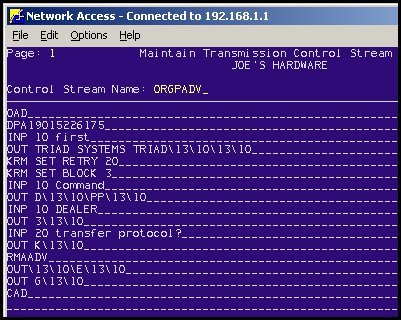
ORGPRGD for Regular Dealer Pricing
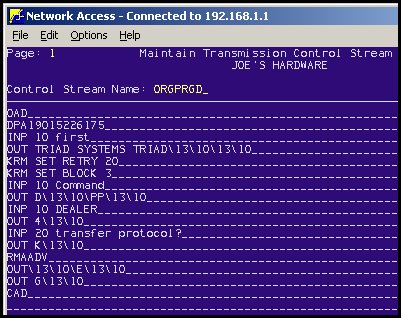
ORGPVP1 for Value Plus 1 Pricing
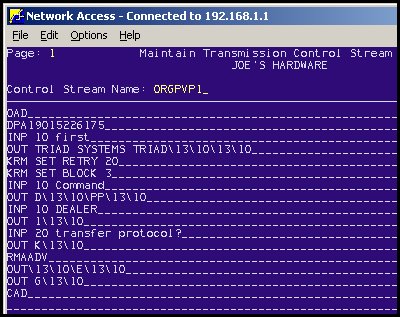
ORGPVP2 for Value Plus 2 Pricing
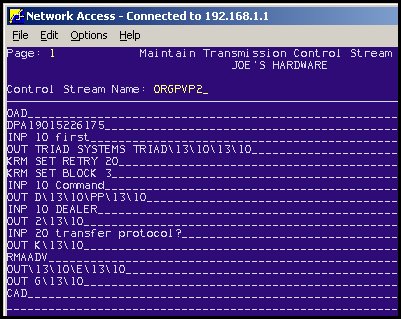
This section describes how to use the Maintain Transmission Control Stream window from the Eagle Browser to enter the promotion control streams for Orgill Brothers.
![]()
Keep the following information in mind when entering the control steams in the Maintain Transmission Control Stream window.
The window is a grid, like many other Eagle for Windows functions. Use the Toolbar buttons or Action menu to perform tasks. After entering a line of the control stream, you can click the line to edit the line and make changes, then click Change to save your work. If you want to start over, you can delete the entire control stream and then re-enter it. To do this, position your cursor in the Control Stream Name box and click Delete.
The information you enter is case sensitive, upper- and lower-case are important. Most of the control stream is in upper-case (all capital letters). But a few of the lines are mixed-case (the first letter of the word is capitalized, followed by lower case). And in other lines some of the words are all lower-case. Refer to the print screens and type the words exactly as shown.
Spaces are important. Be sure to type a space (press the spacebar once on the keyboard) where it is required. Do not include spaces where they are not required. For lines that start with module name DPA and RMA, do not start with a space in the Stream box. For other lines of the control stream that include more than one word, the first word is followed by one space. This means that in the Stream box, you'll press the spacebar once, then start typing the rest of the control stream.
Basic Steps for Entering Control Streams in Eagle for Windows
The basic steps and keystrokes for entering a control stream in the Maintain Transmission Control Stream window using Eagle for Windows are the same for any control stream. To enter a control stream, review the following to learn the basic steps. Then use the print screens to guide you as you enter the promotion control streams for Orgill Brothers.
From the Eagle Browser in the Launch box, type MTC and press <Enter> to display the Maintain Transmission Control Stream window.
At Control Stream Name, type the name of the control stream you are entering and click <Add>. For example, if you are entering the control stream for Advantage Pricing, type ORGPADV. The Add control stream dialog displays.
From the Module list, click the module for the first line of the control stream.
Your cursor is now in the Stream box. Type the remainder of the first line of the control stream and click OK. For some lines of the control stream you do not have to enter anything in the Stream box (if necessary, clear the Stream box if anything is left from the previous line).
![]()
Some lines of the control stream require a space between the module and the remainder of the control stream. For example, in the line KRM SET BLOCK 3, there is a space between the module KRM and the stream SET BLOCK 3. Before you begin typing a stream that requires a space, you must press the spacebar to type a space, then type the remainder of the control stream. Another example, in the line RMAADV, there isn't a space between the module RMA and the stream ADV. You would not press the spacebar, just type ADV.
From the Module list, click the module for the second line of the control stream. Your cursor is now in the Stream box. Type the remainder of the second line of the control stream and click OK.
Continue entering each line of the control stream. After typing the last line of the control stream, click Cancel. The control stream you entered is saved.
If you have another control stream to enter, press <Clear>. Repeat the process, starting with step 2. Carefully review each line of the control stream, checking that you entered the data correctly.
Print Screens for Eagle for Windows
Use the basic steps from the previous section and the print screens in this section to enter the following promotion control streams for Orgill Brothers:
ORGPADV for Advantage Pricing
ORGPRGD for Regular Dealer Pricing
ORGPVP1 for Value Plus 1 Pricing
ORGPVP2 for Value Plus 2 Pricing
The following print screens provide the data that you type for each line of the control stream.
![]()
As you enter each control stream, you'll enter your "first name, last name, password" provided by Orgill Brothers on this line of the control stream (this is the fourth line of all the promo control streams):
OUT TRIAD SYSTEMS TRIAD\13\10\13\10
TRIAD— replace this with the "FIRST NAME" provided by Orgill Brothers. Type the name in all capital letters.
SYSTEMS— replace this with the "LAST NAME" provided by Orgill Brothers. Type the name in all capital letters.
TRIAD— replace this with the "PASSWORD" provided by Orgill Brothers. Type the password in all capital letters.
ORGPADV for Advantage Pricing
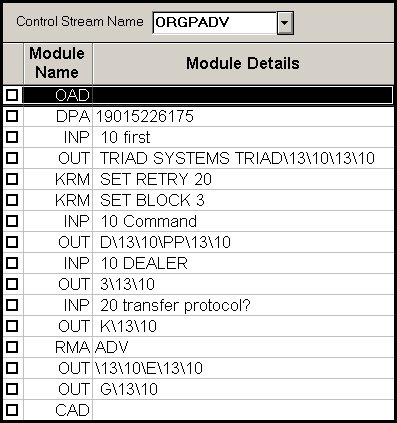
ORGPRGD for Regular Dealer Pricing
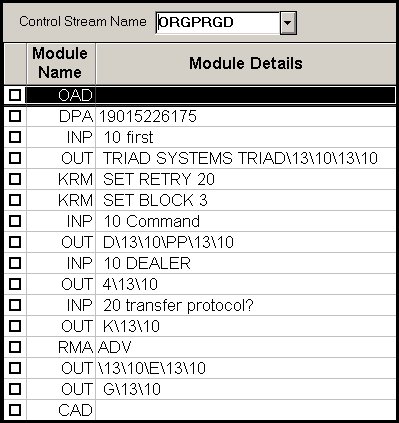
ORGPVP1 for Value Plus 1 Pricing
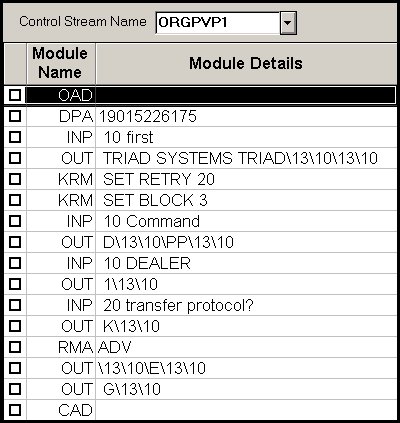
ORGPVP2 for Value Plus 2 Pricing