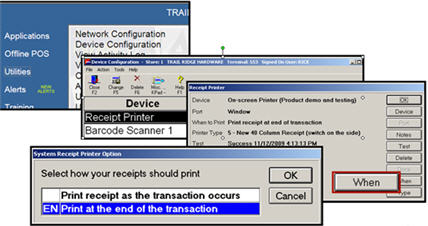
(True Value Rewards users only)
This topic describes how to set up your receipt printers to print receipts at the END of a transaction. This can be useful if the system needs to reprice a True Value Rewards (TV REWARDS) transaction, because posted items are first deleted from the transaction, then repriced and added back to the same transaction. Using this option can eliminate using additional receipt tape during the repricing process, and ensures a clean receipt for your customer.
For more information on how this field is used at POS, refer to the topic, "Repricing TV REWARDS Transactions."
From the Eagle Browser, select Utilities, then select Device Configuration.
Locate the Receipt Printer and double click.
When the Receipt Printer window displays, select the "When" button, select EN "Print at the end of the transaction," and click OK.
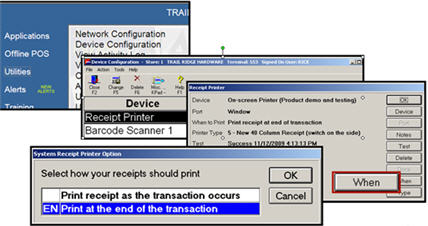
When the Receipt Printer window re-displays, click OK to save your change. When asked to test the receipt printer, click Yes.
Close the Device Configuration window.
Repeat this process for all POS terminals.