Use the following procedure to electronically receive True Value's retail fineline categories and add them to your True Value Electronic Catalog and/or to your Department File (MDE), Class File (MCL), and Fineline File (MFI) if they don't already exist.
![]()
DO NOT use this procedure if either of the following statements are true:
You use Epicor's numeric translation of True Value's departments, classes, and finelines (for example, if you use the Epicor numeric translation, your department codes are numeric rather than the alphabetic)
You designed your own department, class, and fineline scheme
This procedure assumes you have already completed telecommunications setup.
From the Eagle Browser, click True Value Telecommunications Menu, then click Receive Retail Finelines (ERF). The Electronic Retail Finelines report window displays.
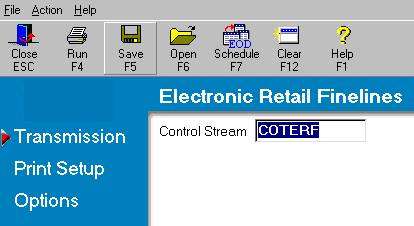
If you have set up a Default Report Profile for this report, you can simply click Run to use the defaults. Or, you can retrieve a saved report, make any necessary changes, and click Run. Otherwise, continue with the next step.
Click ![]() (in the left pane of the window). A page of fields displays. Fill in the desired fields. For a definition of each field, click here.
(in the left pane of the window). A page of fields displays. Fill in the desired fields. For a definition of each field, click here.
Click ![]() (in the left pane of the window). A page of fields displays. Review the default entries in the fields and make changes if needed. For a definition of each field, click here.
(in the left pane of the window). A page of fields displays. Review the default entries in the fields and make changes if needed. For a definition of each field, click here.
Click Run. The system calls True Value and picks up ERF. The transmission takes a few minutes. Click here for information about verifying that the transmission was successful.