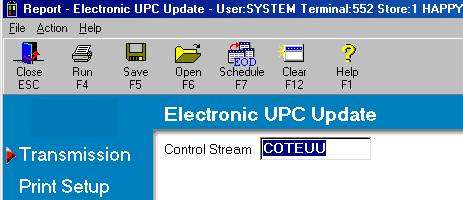
Run an EUU transmission to receive UPC codes for your True Value items. The Epicor Eagle™ system "links" the True Value SKU with the UPC code so you can scan the item at Point-of-Sale. EUU only adds a new UPC if it finds the True Value item in your inventory file.
EUU does not delete existing UPC's. If a new UPC is transmitted for an SKU that already has a UPC linked to it in your system, the new UPC will be linked to the SKU in addition to the existing UPC.
This procedure assumes you have already completed telecommunications setup.
From the Eagle Browser, click True Value Telecommunications Menu, then click Receive UPC Updates (EUU). The Electronic UPC Update report window displays.
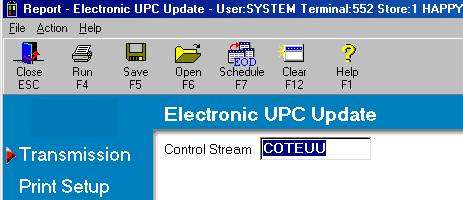
If you have set up a Default Report Profile for this report, you can simply click Run to use the defaults. Or, you can retrieve a saved report, make any necessary changes, and click Run. Otherwise, continue with the next step.
Click ![]() . A page of fields displays. Fill in the desired fields. For a definition of each field, click here.
. A page of fields displays. Fill in the desired fields. For a definition of each field, click here.
Click Run if you are running this report now, or click ![]() if you are adding this report to a queue. For more information about creating queues, click here. When the report runs, the system calls True Value and picks up EUU. The transmission takes a few minutes. Click here for information about verifying that the transmission was successful.
if you are adding this report to a queue. For more information about creating queues, click here. When the report runs, the system calls True Value and picks up EUU. The transmission takes a few minutes. Click here for information about verifying that the transmission was successful.