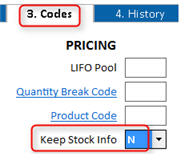Use the following procedure to create a Style Item. This is the first of three steps in setting up a Style Group.

Keep your Style Item SKUs as short as possible, keeping in mind that when the Eagle generates the Style Member SKUs that POS uses, there is a 14-character maximum. To help you determine an appropriate Style Item SKU length, use the formula 14 – X – Y = Max length of Style SKU, where X and Y are the length of the SKU contributors you are using. For example, if you have an eight-character style SKU, a three-character item contributor, and a three-character style, your style members will be exactly 14 characters, which is the maximum SKU length.
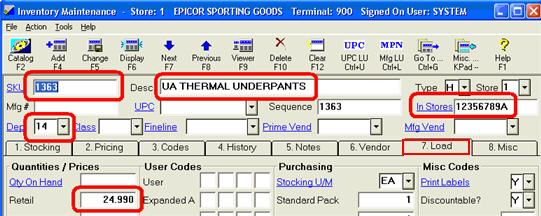
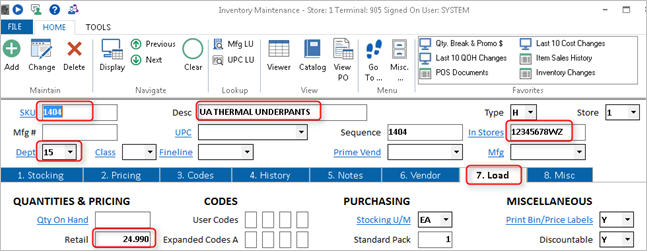
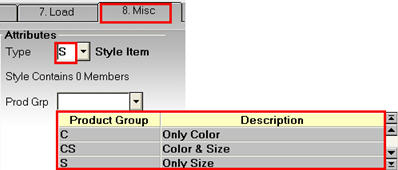
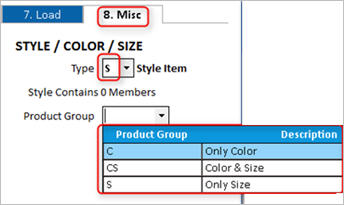
The system detects this is a style item, and automatically changes the Keep Stock Info field on the codes tab to N.
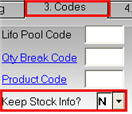 .
.