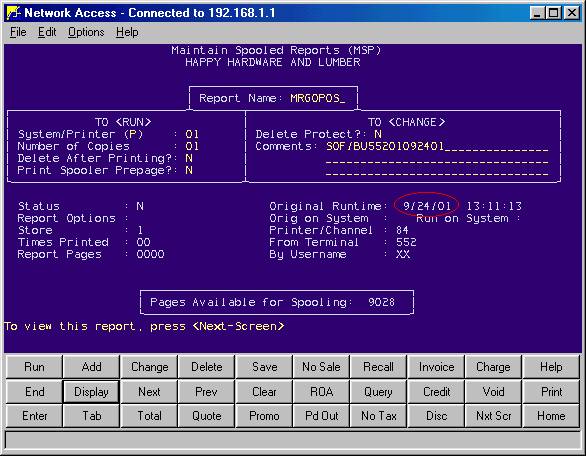
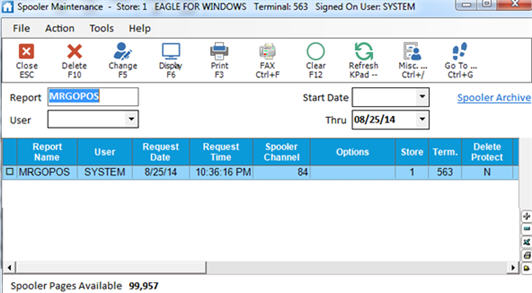
Several files on both the Eagle and the PC show you important information regarding the results of uploading offline transactions from your PC(s) to the Epicor Eagle™ system.
From the Eagle Browser, in the Launch bar , type MSP and press Enter.
At Report Name, type MRGOPOS and press Display.
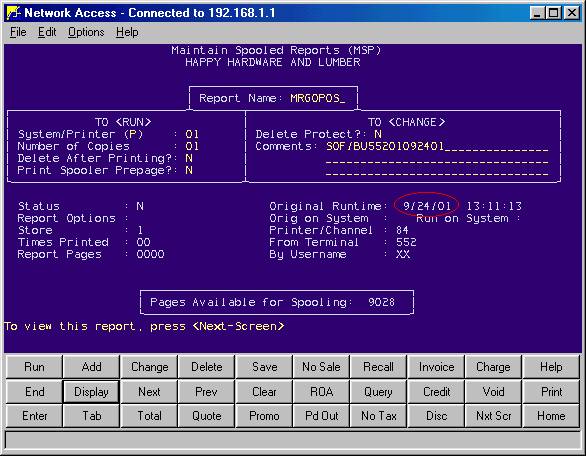
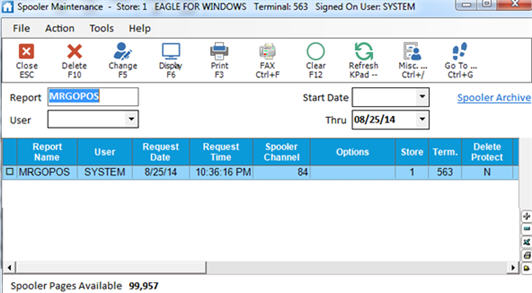
Verify that today's date is displayed in the Request Date/ Request Time field. If it is not, use the down arrows until today's date displays.
Press Display (F6) to view the MRGOPOS report.
The MRGOPOS tells you the following information:
Success/failure of transaction upload/merge
Total number of transactions merged
Error messages (if any)
Note: The Application Error Log and Fatal File Error Log (type SHOWLOG at the main menu to access these logs) may include information if the MRGOPOS terminates abnormally or indicates errors.
(ProtoBase users) Repeat steps 1-4 above, except check for MGROPROT. This report lists all of the offline credit card transactions that were uploaded and should be balanced with your end-of-day reports (specifically RDS and RCK).
![]()
If MRGOPOS and/or MRGOPROT did not complete successfully, contact the Eagle Advice Line immediately. DO NOT TRY TO UPLOAD THE OFFLINE TRANSACTIONS AGAIN!
Check QuickRecall to verify that the offline transactions did upload.
Click Start, then point to All Programs, Eagle, Utilities, Offline Utilities. The Offline Utilities dialog box displays.
Click the Logs tab.
Click the arrow to the right of the Log box, select Activity Log from the drop-down list, and click View Log.
The Activity Log tells you the following information:
Start of Transaction upload process and receipt of sequence number
Start of FUM processes to create BU file
Check for non-zero BU file size
FTP process for file (start upload, filename, end upload)
Success/failure of transaction file transfer
MRGOPOS queue message
End message
From the Network Access Function prompt, type SHOWLOG and press <Enter>.
Highlight "Sierra Log" and press <Enter>.
The Sierra Log tells you the following information:
Start of transaction upload process
Receipt of sequence number (used in creation of BU file name)
POS data merge request receipt
Start of POS data merge (MRGOPOS) and creation of queued process
End of transaction upload process
MRGOPOS start/end