Using Gift & List Registry - Consumer
This topic covers the following information pertaining to the registrant. Click on a link below to jump to the desired section.
View a Registry
Record a Purchase
Share the List on Social Media
Printing the Registry
View a Registry
- On the Registry homepage, type the name of the list and click Search. You can also leave the field blank and click Search to see a list of all registries.
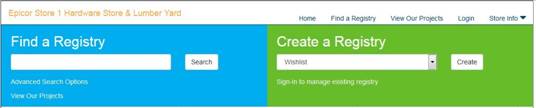
- Select the registry you wish to view and click the View button.
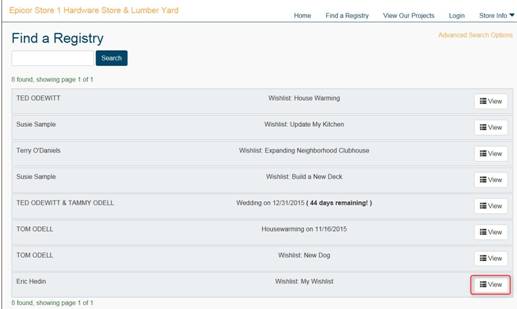
- A list of all the items in the registry will be displayed.
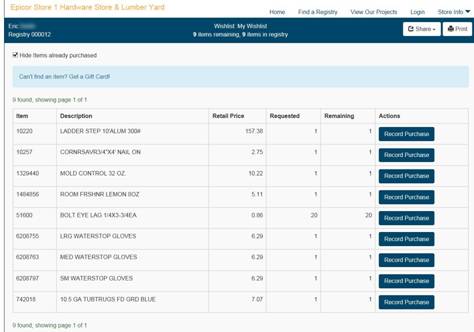
Record a Purchase
- Use the Record Purchase button for indicating the item was purchased outside of the store (Registrant/consumer).
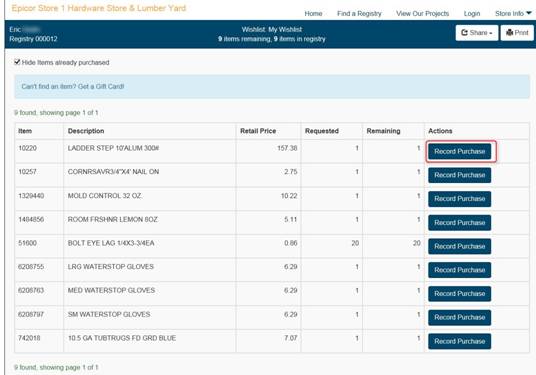
- You will be prompted to enter the amount purchased, Name (optional), and Email (optional). Click Record Purchase when you are finished.
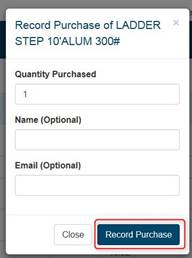
- The screen will refresh and the list will be updated with the current remaining amount.
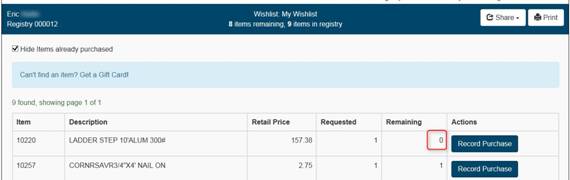
Share the list on Social Media
- To share the list on social media (Twitter, Facebook, etc.), retrieve the desired registry, click the Share button and select the appropriate application.
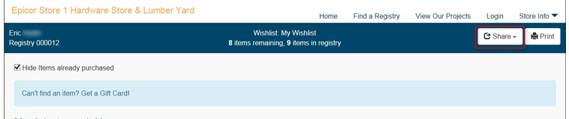
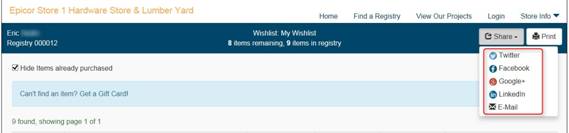
Printing the Registry
- You can print the registry so it can be used as a shopping list by looking up the desired registry and clicking the Print button.
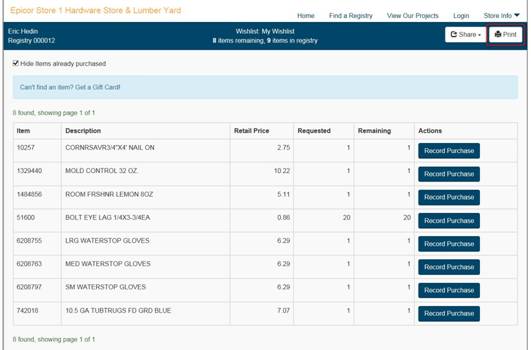 .
.

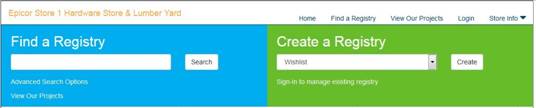
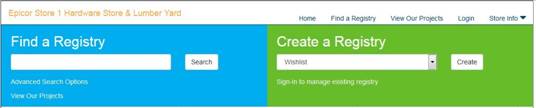
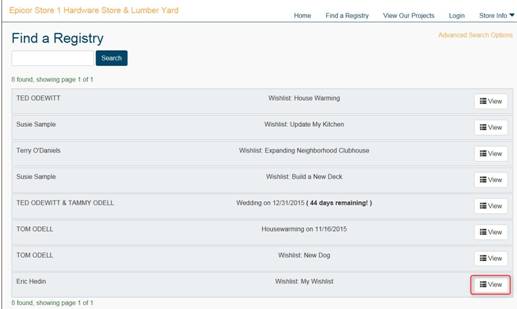
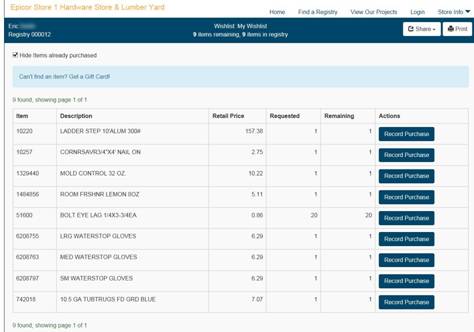
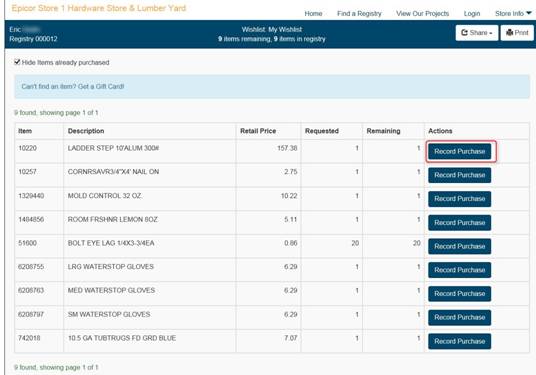
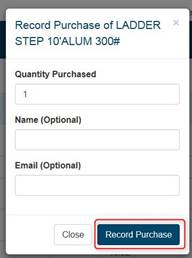
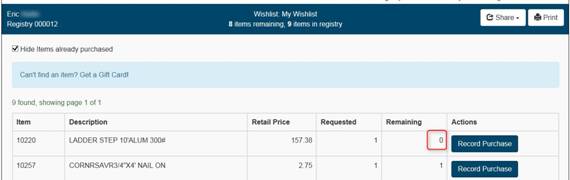
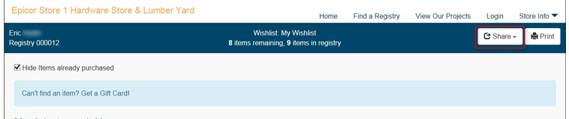
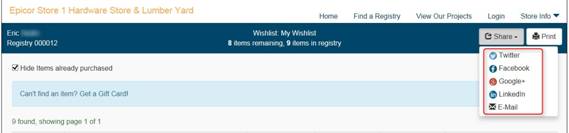
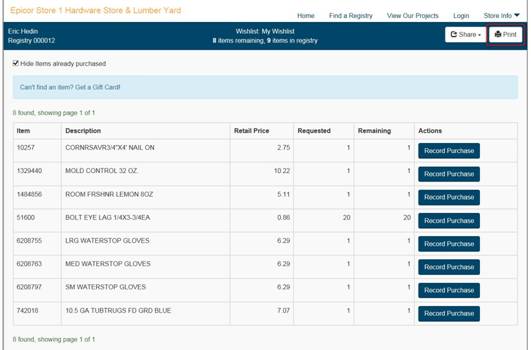 .
.