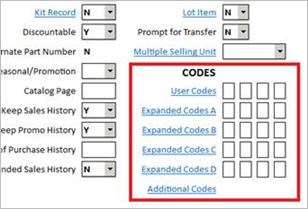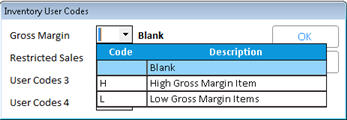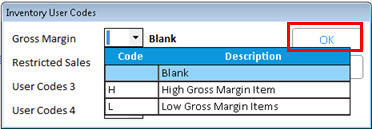This topic explains how to work with user codes that you have set up as pre-defined choices. Once you have finished setting up user codes, you can assign codes to items in Inventory Maintenance, or you can simply view codes' current values. Note that you can also use Item Code Update (RICU) to assign user codes to items. This procedure shows how to assign codes in Inventory Maintenance.

You are not limited to defining user codes, and then selecting a pre-defined choice. You can always enter a value of your own in any user code field for an item. If you do this, you might want to keep a written note of what the user code means, since you are not storing this information in Eagle.