Always have a current backup available before running Change Item SKU Number (RCIN).
This procedure explains how to use RCIN, Change Type "C," to combine two SKUs (You can also use RCIN to change SKUs to a different number, or to run a custom SKU conversion).
![]()
When combining two SKUs, the system combines the items' Vendor Alternate Part numbers. It converts the Vendor Alternate Part numbers for the old SKU to the retained SKU number. If both items already have the same vendor/alternate part, the system retains the information (order multiple (OM), minimum number of OM's, unit to order by, and vendor cost) for the SKU that had the most recent cost change.
RCIN for Windows is "batch" based, meaning that you add a list of old/new SKUs to a batch. You also display the pending old/new SKUs by batch, and you Finalize by batch.
Click here for the list of records that RCIN automatically updates.
![]()
RCIN doesn’t modify QuickFind.
When combining SKUs, both SKUs must:
have the same record type. L-type and H-type records cannot be combined.
currently exist on the system
have the same stocking unit of measure
Click the following links for more information about how each file handles the SKU merge when you combine SKUs:
Alternate vendor records (Inventory Maintenance, the Vendor tab )
Point of Sale Order file (Save Orders, Special Orders, Estimates, and Transfers)
Click Add. The RCIN Inventory Change Batch Maintenance dialog displays.
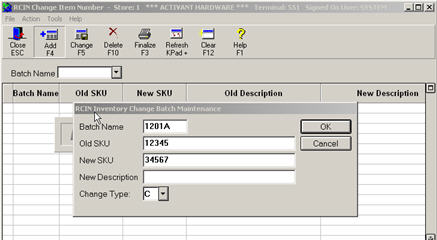
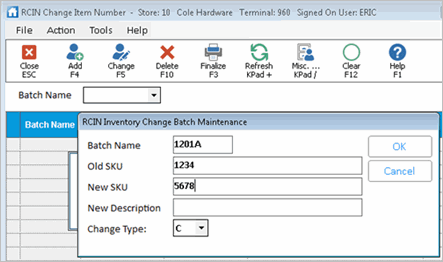
Enter a batch name for this group of changes. Enter any name you'd like. For example, you could enter today's month/date followed by a letter, such as 1201A, 1201B, 1201C, etc. for December 1 session A, December 1 session B, December 1 session C, etc.
Enter the SKU you're NOT keeping in the Old SKU field, and the SKU you're keeping in the New SKU field. In the Change Type field, select B-Combine. Then press Enter.
Repeat step 4 as many times as needed to enter the pairs of SKUs you're combining. When finished, click Cancel to close the dialog box.
Click Finalize. The Change Item Number report displays.
![]()
You can also access the Change Item Number report by typing RCINR in the Launch bar of the Eagle Browser.
Spool the report if desired.
Click ![]()
 and select S (Standard).
and select S (Standard).
Click ![]()
 and select the appropriate options in the Options field.
and select the appropriate options in the Options field.
Click any of the following links for more information about an option.
S-Preserve Old Retail When Combining Items
T-Preserve Old Location When Combining Items
Click Run (F4) to combine the selected items.