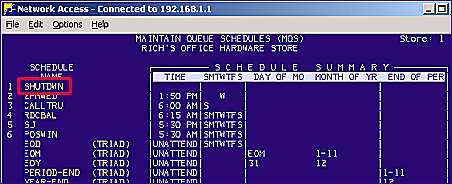
Follow this procedure only if none of the pre-built queue schedules in SEQ work for your business. For example, you want backup to run at 5:30 am, but there is no pre-built schedule for 5:30 am. Always check SEQ first; there might be an existing schedule that will work fine for you.
From the Network Access Function prompt, type MQS and press <Enter>. The Maintain Queue Schedules screen displays.
Press <Add> to insert the new schedule.
In the blank space that is created, type a name for the schedule you’re creating. For example, type SHUTDWN. Then press <Enter>.
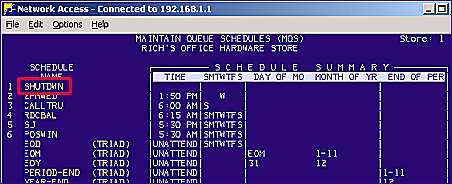
In the screen that displays, press the right-arrow key twice, then press the spacebar. The word "Time" should now be highlighted.
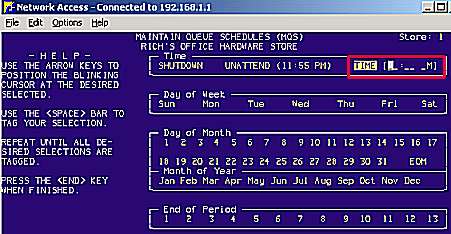
Enter the appropriate time in the blank spaces. In this example, you’d enter 5:30 AM. Your cursor will then skip to the "Day of Week" section.
Press the <Spacebar> seven times to highlight each day of the week.
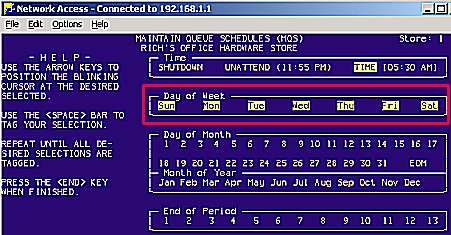
Press <End> to return to the first screen.
Press <Change> to save your changes.
Follow the procedure in the topic, "Scheduling Backup to Run," to link your schedule to your SHUTDWN queue.