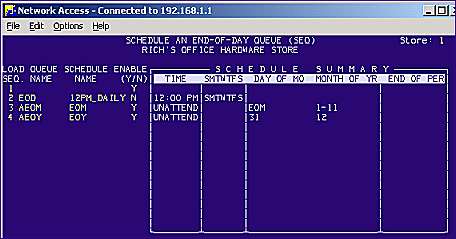
Use the following procedure to tell the system what time and day to run the queue "SHUTDWN" (or whatever name you assigned it when you created the shutdown queue).
From the Network Access Function prompt, type SEQ and press <Enter>. The Schedule and End-of-Day Queue screen displays.
With your cursor on the first row, press <Add>. A new row will open up.
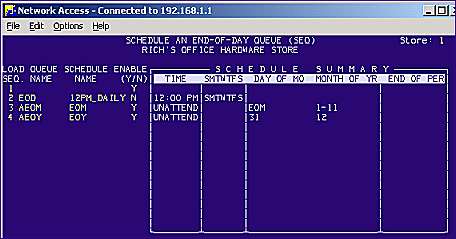
Enter the queue name (SHUTDWN, or whatever you named it), and press <Enter>.
Press <Shift Help> to display a pop-up window of all the schedules. Use your down-arrow key to highlight the appropriate schedule, and press <Enter>. If you don’t see a suitable schedule, see the topic, "Creating Your Own Backup Schedule," to create your own schedule. Then return to this topic, and in this step select the schedule you created yourself.
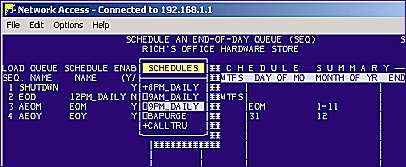
Press <Enter> again, so that the entire row you just created is highlighted.
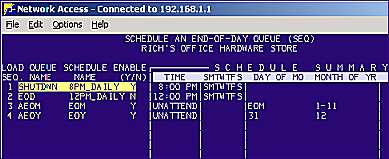
The scheduled time is automatically displayed from the SHUTDWN schedule created in MQS. In this example, the SHUTDWN queue will run every day of the week at 8:00 p.m.
Press <End> and you will be prompted to save your changes. Press <Enter> to accept the default "Y."
You have now automated the SHUTDOWN program to run every day of the week at the selected time. Important!!! You must put the correct tape in the tape drive before that time each day (CDs and USBs will be labeled automatically).