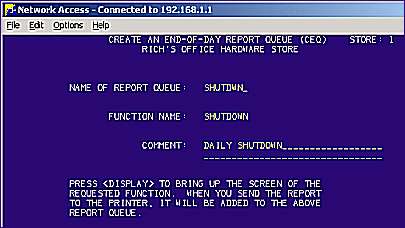
Use the following procedure to create the Shutdown queue that will run daily backups automatically.
From the Network Access Function prompt, type CEQ and press <Enter>. The Create an End-of-Day Report Queue screen displays.
In the Name of Report Queue field, enter a name, such as "SHUTDWN" or "CLOSING." Note that the name you enter must be different than the name of the function (which is "SHUTDOWN").
In the Function Name field, type "SHUTDOWN," because SHUTDOWN is the program that creates backups.
(Optional) In the Comment lines, type a comment to identify this queue, such as "DAILY SHUTDOWN."
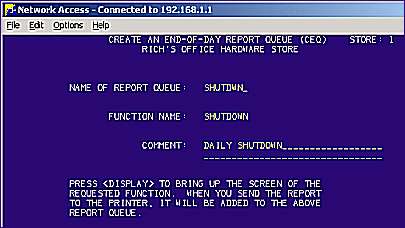
Press <Display> to display the SHUTDOWN screen.
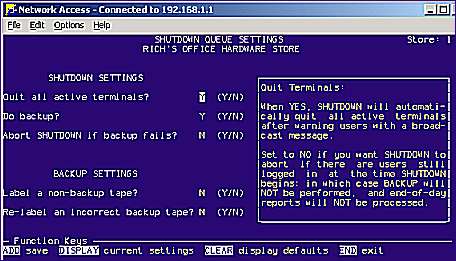
Note: As you move your cursor from one field to another, the description of field is displayed in the box on the right.
In the Quit All Active Terminals? field, leave the Y.
In the Do Backup? Field, leave the Y.
In the Abort SHUTDOWN if backup fails? field, leave the N, so that SHUTDOWN will start the queued end-of-day reports even if BACKUP should fail.
In the Label a non-backup tape? field, select N if you don’t want BACKUP to overwrite the inserted tape if it is not a labeled backup tape (BACKUP will NOT be performed in this case). Select Y if you want BACKUP to label a non-backup tape with the expected tape set and overwrite the original contents of the tape.
In the Re-label an Incorrect Backup Tape? field, select N if you don’t want BACKUP to re-label a backup tape that does not match the expected tape set.
Select Y if you want BACKUP to re-label the tape to the expected tape set. We recommend "N" so the labels on your tapes do not change.
![]()
BACKUP will never overwrite the last successful tape. In all other cases, BACKUP will proceed if set to N.
Press <Add> to save your selections.
Press <End> to exit the program.
See the topic "Scheduling Backup to Run" to finish automating your backups.