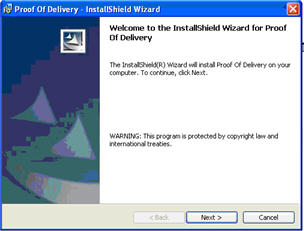
(Delivery Confirmation users only)
Use this procedure if you are installing Proof of Delivery (POD) software for the first time. (If you are updating existing POD software, click here for the procedure.)
Verify that your PDA meets the minimum hardware/software requirements.
Connect your PDA to the PC running ActiveSync®.
Insert the Epicor Proof Of Delivery software CD into the CD drive.
Double click the Setup.exe file. The following screen displays.
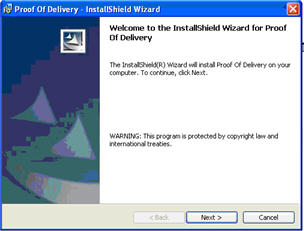
Click Next.
Accept the terms of the license agreement and click Next.
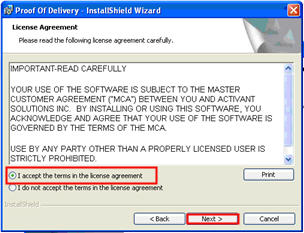
Enter a User Name and Organization, and click Next.
Verify that Complete is selected, and click Next.
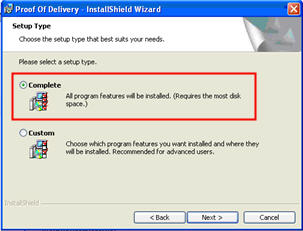
Click Install to begin the software installation.
From the Application Downloading Complete dialog, click OK.

Check the PDA screen and follow the directions to complete the installation. The PDA must restart to complete the installation. Press OK on the PDA to restart.
Click Finish to complete the installation.
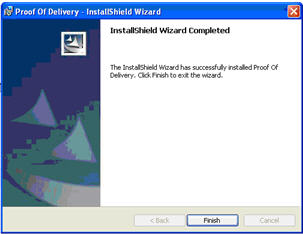
After the PDA reboots, click Start-->Programs-->Proof of Delivery (a delivery truck icon). This launches the Proof Of Delivery application.
You have successfully installed the Epicor Proof Of Delivery software application on your PDA.