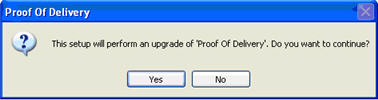
Use this procedure if you are updating Proof Of Delivery (POD) software on your PDA. (If this is the first time you're installing POD software, click here for the procedure.)
Connect your PDA to the PC running ActiveSync®.
Insert the Epicor Proof Of Delivery software CD into the CD drive.
Double click the Setup.exe file. The following screen displays; click Yes to continue.
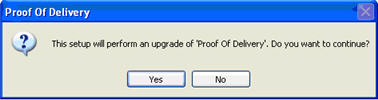
Click Next to continue.
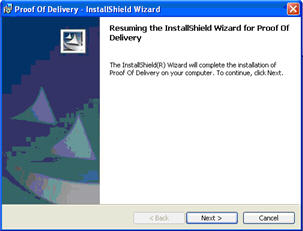
Verify that the checkbox for Proof Of Delivery is not selected, then click OK.
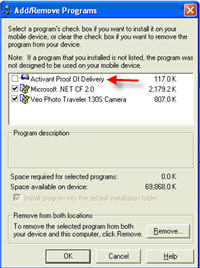
The message "Removing Proof Of Delivery" displays.
In a few moments the "Installation Wizard Completed" screen displays. Click Finish.
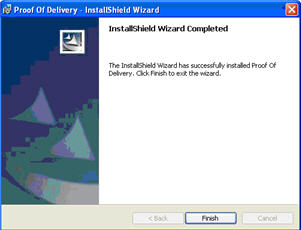
On the PC, select Start/Control Panel/Add or Remove Programs. Scroll down and locate Proof Of Delivery. Highlight the entry and click Remove. Click Yes to confirm the removal.
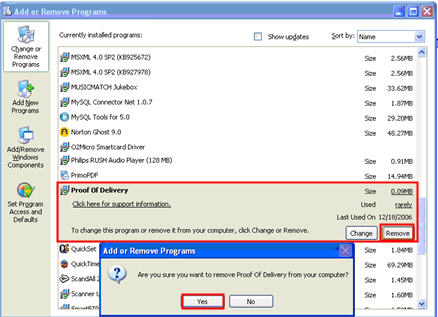
From the Add/Remove Programs dialog, click OK.
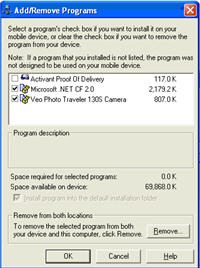
Close the Add/Remove Programs window.
Display the contents of the Epicor Proof Of Delivery software CD.
Double click the Setup.exe file. When the following screen displays, click Next.
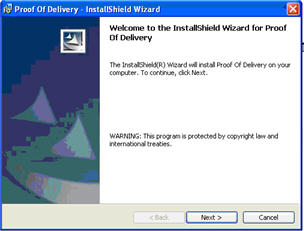
Accept the terms of the license agreement and click Next.
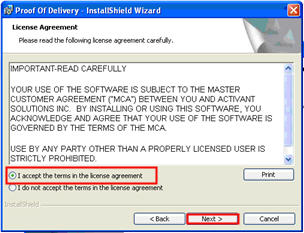
Enter a User Name and Organization, and click Next.
Verify that Complete is selected, and click Next.
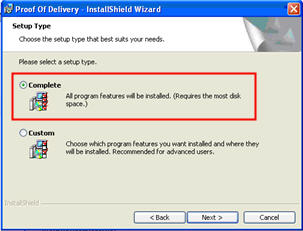
Click Install to begin the software installation.
From the Applications Already Installed dialog, click Yes.
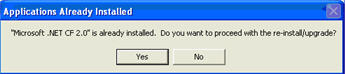
From the Application Downloading Complete dialog, click OK.

Look at the PDA screen and press OK. The PDA will display a message that it must be restarted. Press OK on the PDA to restart it.
Click Finish. The Proof Of Delivery software has been upgraded on your PDA.
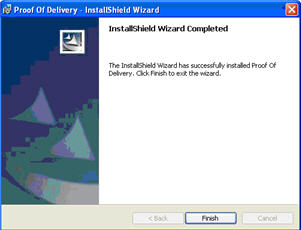
Verify that the new software installed successfully on the PDA by pressing Start/Programs/Proof Of Delivery. The Proof Of Delivery application will launch. Select Options/About. The Epicor Proof Of Delivery software version will display. Verify that the version number matches the version number on the Proof Of Delivery CD. Press <Close>. The PDA has been successfully updated with the new Proof Of Delivery software and is ready for use.