If you are signed up with True Value's Variable Pricing program, use the following procedure to receive variable retail price changes. If you use True Value's suggested retail prices, or if you are using the Epicor Eagle™ system to calculate your own retails, do not use this procedure.
![]()
The following procedure changes retail prices only. Costs are changed by receiving File Maintenance (EFM). Before continuing with this procedure, you must first run EFM to receive new costs from True Value. Then, before you finalize the new costs, you must receive variable retail price changes using the procedure below.
This procedure assumes you have already completed telecommunications setup.
From the Eagle Browser, click True Value Telecommunications Menu, then click Receive Variable Pricing (EVP). The Electronic Variable Pricing report window displays.
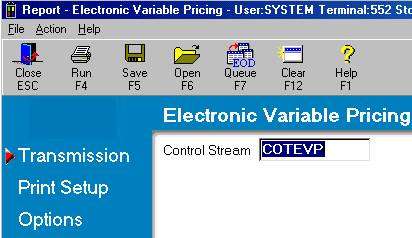
If you have set up a Default Report Profile for this report, you can simply click Run to use the defaults. Or, you can retrieve a saved report, make any necessary changes, and click Run. Otherwise, continue with the next step.
Leave the default of COTEVP if that's the name of your control stream, or enter the control stream name you use to receive variable pricing.
Multistore: If all stores have the same variable pricing file with True Value, use the COTEVP control stream to receive variable pricing for all stores. If each store has its own variable pricing file, enter the control stream that was created for your store. For example, if you are Store 2 your control stream might be called COTEVP2.
Click ![]() (in the left pane of the window). A page of fields displays. Fill in the desired fields. For a definition of each field, click here.
(in the left pane of the window). A page of fields displays. Fill in the desired fields. For a definition of each field, click here.
Click ![]() (in the left pane of the window). A page of fields displays. Review the default entries in the fields and make changes if needed. For a definition of each field, click here.
(in the left pane of the window). A page of fields displays. Review the default entries in the fields and make changes if needed. For a definition of each field, click here.
Click Run if you are running EVP now, or click Queue if you are adding this report to a queue.
![]()
EVP can be queued in Eagle for Windows only; it cannot be queued from Network Access. For more information about creating queues in Eagle for Windows, click here.
When EVP is run, the system calls True Value and picks up EVP records. The transmission takes a few minutes. Click here for information about verifying that the transmission was successful.