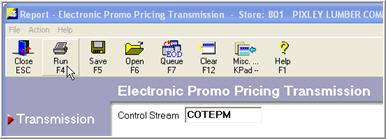
(True Value members)
The final promotion file is available 2-3 weeks before a national or regional promotion begins. It is important that you use the final file to establish the promotion prices in your system, to ensure you are using the correct promotion retails at POS. To receive and process the final file, complete the following two-part procedure:
From the Eagle Browser, click True Value Telecommunications Menu, then click Receive Promotion Pricing (EPM). The Electronic Promotion Pricing Transmission window displays.
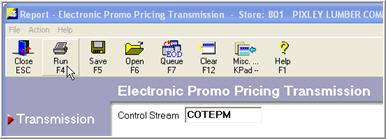
In the Control Stream box, leave the default of COTEPM if that's the name of your control stream, or enter the control stream name you use to receive promotion pricing (EPM).
Multistore: The control stream should have been set up for store 1 (with store 1's member number in the control stream). You do not need an EPM control stream for each store.
Click Run. The system calls True Value and receives the promotion files. The transmission takes a few minutes.
Because no report prints to signal you that the transmission was successful, you should verify its success: From the Network Access Main Menu, type ASYMSG and press ENTER. Press the Next Item key until you reach the last few lines of information. You should see a message that looks similar to this:
COTMCS : 01/25/01 10:41:19 : MCS Transmission Succeeded
COTTRAN : 01/25/01 10:41:33 : # OF FILES: 44 BEG SEQ: 601 END SEQ: 644
COTTRAN : 01/25/01 10:41:33 : SUCCESSFUL TRANSMISSION
In the previous section where you downloaded promotion records, the system may have received several promotions. In this section, you must select which promotion you want to load into the Promotion File (MIP).
![]()
The system enters the "Flyer Insert Code" for each item in the Promo Codes field. If you forget to exclude a promo insert in REPM, you can use the Flyer Insert Code to filter down to just the unwanted insert in the Modify Item Promotion window, and delete it.
The Flyer Insert Code can also be used to add promotions across stores when not all stores participate in the same flyer inserts. Run the REPM once for one store, and include all of the inserts you'll be using in at least one store. Then, in the Modify Item Promotion window, using the " Promo Codes" column to filter down to just the relevant flyer insert, simply copy the appropriate insert to create the promotions for your other stores. Lastly, delete the inserts you don't want to run in the original store in which you ran REPM.
From the Eagle Browser, click True Value Telecommunications Menu, then click Promotion Pricing Report (REPM). The Promotion Pricing Report window displays.
On the Print Setup page, review the default entries in the fields and make changes if needed. For a definition of each field, click here.
Click ![]() . A page of fields displays.
. A page of fields displays.
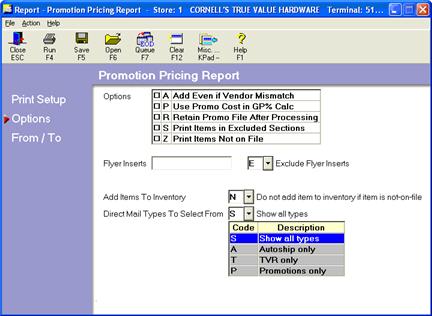
Select any desired options in the Options field. Click here for more information about each option.
If running REPM for a circular with zones, in the Flyer Inserts field be sure to include Insert A and your basic zone insert T-Z.
If you select Y in the "Add Items To Inventory" field, any True Value promotion items that do not exist in your Inventory file will be added, as long as the item is in the True Value catalog.
In the "Direct Mail Types to Select From," make a selection to limit the promotions that display on the ’From/To’ page in the "Direct Mail/Seq" field. For example, if you select "Autoships only" in this field, then the "Direct Mail/Seq" list on the From/To page will only show Autoship promotions.
Show all types - shows all promotions, including both preliminary and final promotion files.
Autoships only
TVR (True Value Rewards) only
Promotions only
Click ![]() . A page of fields displays.
. A page of fields displays.
Select the Store and Vendor Code in the fields provided.
Fill in the Direct Mail/Seq# field by selecting a promotion number from the drop-down list. Which promotions display in the drop-down list depends on how you filled in the "Direct Mail Types to Select From" in step 3 above.
![]()
If you selected "Show All" in the "Direct Mail Types to Select From" field in step 3, verify that you are choosing the "final" file rather than the preliminary file in this field. The description of the final file will always begin with the word "FINAL" followed by the promotion name.
In the Promo Start Date and Promo End Date fields, enter a promo start and end date if you want to designate your own starting/ending dates. Otherwise, leave these fields blank to accept the promo dates transmitted by True Value.
Click Run. The final promotion file prints (or spools), and the system adds the promotion prices to the Promotion File (Function MIP). Activate the prices when the promotion begins by running the Update Promotion Price Report (RUP) with Option F.