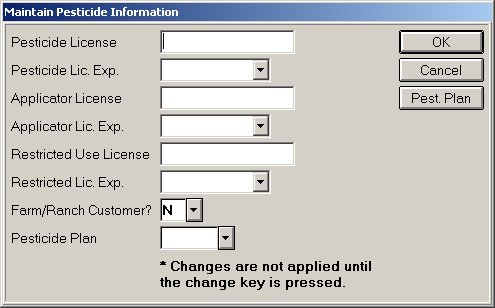
In Customer Maintenance (MCR), you can maintain a customer's license number and expiration date for the various license types (pesticide, applicator, restricted use).
For more information about the components of a pesticide plan, click here to go to the overview topic.
From the Eagle Browser, click Applications. From the list that displays, click Accounts Receivable Menu and then click Customer Maintenance (MCR).
Click the 6.Misc tab. Click the Pesticide License field. Or, click Go To and from the menu that displays, click J - Maintain Pesticide License Information. The following maintain dialog displays:
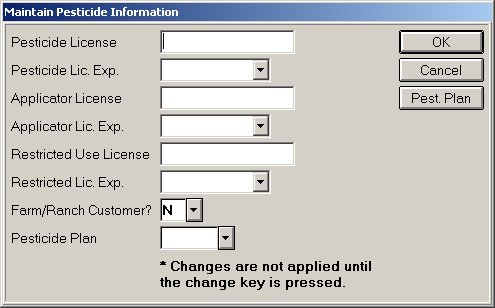
Fill in the fields in the dialog or make changes to the existing license information.
In the License fields, type the license number for each type of license that this customer holds (Pesticide, Applicator, Restricted).
For each license number, enter the expiration date.
(Optional) If this customer is a Farm/Ranch customer, type Y in that field. This field is for reference only. It does not impact POS transactions.
(Optional) At Pesticide Plan, select the plan that applies to this customer. A pesticide plan is a plan that includes a list of items that are sellable at POS. For more information about creating a pesticide plan, click here to go to the procedure topic. A Pesticide Plan is required when the customer has a pesticide license type of Restricted and will be purchasing items that are coded J-Restricted Use or K-Dual Restricted Use.
Click OK. The maintain dialog closes. Click Change. The pesticide license information is saved to the customer account.