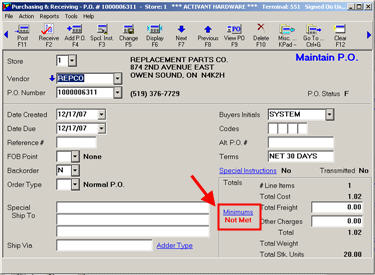When setting up vendors for Purchasing, you can enter vendor minimums on the Order Info tab. If you do, the system warns you when you have not met those minimums. This topic explains how to set up minimums and how to view the warning when minimums are not met.
![]()
If you are in the Purchasing and Receiving window, simply click Go To, then click Modify Vendor Record. The Vendor Maintenance window displays.
Display the vendor you want to change.
If you haven't added the vendor yet, see the topic "Adding and Maintaining Vendors for Purchasing."
Click the Order Info tab. Enter the minimums that apply to this vendor. For more information on these fields, click here.
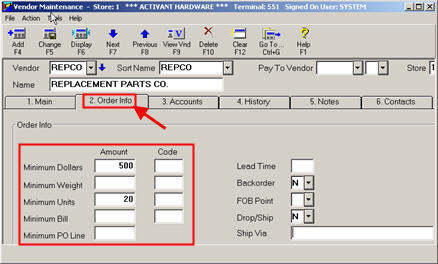
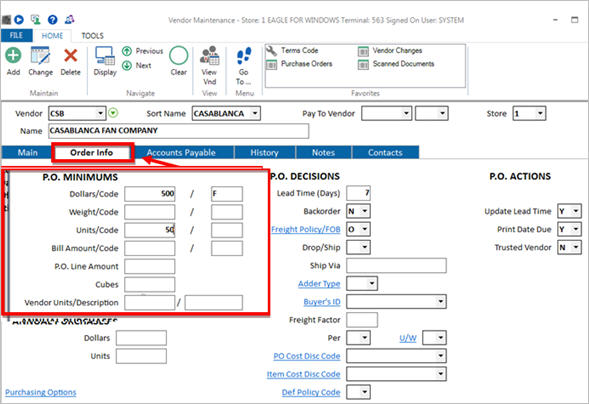
Once you have completed the setup above, the Header screen of Purchasing and Receiving will have a hyperlink for "Minimums." This hyperlink will only be present if the displayed PO’s vendor has at least one minimum requirement entered in Vendor Maintenance:Units, Dollars, or Weight, Units, Bill, or PO Line amount. For any new POs that you create for the vendor (not POs that existed before you added the vendor's minimums), if any minimums have not been met for the displayed PO, "Not Met" displays below the hyperlink.
When you click the Minimums hyperlink, the system displays the Vendor Detail Information dialog, which shows the vendor's minimums, and indicates the displayed PO's total Units, Dollars, and Weight. The "Not Met" label displays if the PO is below minimum on one of the following: Dollars, Weight, Units.