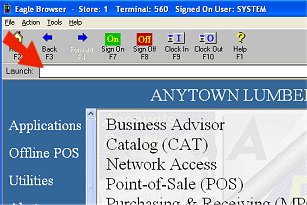
Use the following procedure to transmit a PO to Ace Hardware. This procedure assumes you have a PO in the Purchasing and Receiving window that you wish to transmit, and you have already completed telecommunications setup.
From the Eagle Browser, enter EPO in the Launch bar and press Enter.
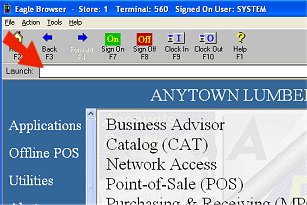
Alternatively, you can click on the Ace Telecommunications Menu, and then select Send Purchase Orders (EPO).
In the Electronic Purchase Orders report window, in the Control Stream field, enter the name of your control stream for sending POs, or leave the default if your control stream name is ACE.
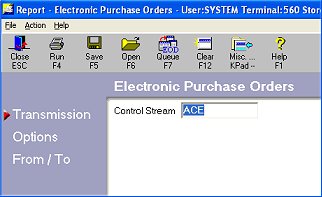
Multistore: You must be locked into the appropriate store. Then, enter the control stream that was created for that store. For example, Store 2's control stream might be called ACE2.
Click ![]() . Fill in the fields on the screen.
. Fill in the fields on the screen.
Click ![]() . Fill in the fields on the screen.
. Fill in the fields on the screen.
Click Run to start the transmission.
(Optional) Before you exit the Sending Purchase Orders window, you may want to save the report with the options you selected so that you don't have to re-select the same options the next time you run it.
Give the transmission a few minutes to process, and then check the transmission results.
From the Eagle Browser in the Launch bar, type ASYMSG and press <Enter>.
Press Next (F7) to view the correct section of the log. A message similar to the following indicates a successful transmission.
BTC : ACE BEGIN TRANSMISSION
BTC : PO 12345 REFORMATTED FOR TRANSMISSION
ACE : STARTING BTC JOB
ACE : DIALING 18008994028
ACE : HANGING UP
ACE : HANGING UP
ACE : BTC JOB SUCCEEDED
BTC : PO TRANS. IS COMPLETE
BTC : PO TRANSMISSION WAS SUCCESSFUL