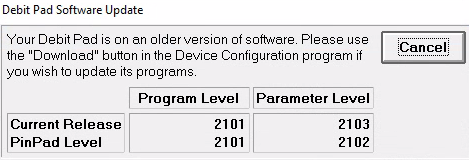
Welcome to Eagle Release 29.1! The following documentation provides brief descriptions of new or enhanced functionality in Eagle Release 30. Each major product addition or enhancement is discussed briefly below. For complete information about new or enhanced functionality, refer to the corresponding links below to online help installed with your upgrade.
Note: We highly recommend that Eagle Analytics users upgrade to Compass 14.0.0.4395 or higher when upgrading to Eagle Release 30 or above.
eConnect 3 users - if you use eConnect 3 to install software on your clients, they must be on version 3.371 or higher before you can do the upgrade to Release 30. The latest version of the eConnect 3 software is available for download at the Eagle Customer Portal.
The following point-of-sale features are now available in Release 29.1:
In order to support the new Canadian dual-brand card in the US, the configuration file had to be adjusted. This update requires a PIN pad software version upgrade. If the Verify PIN Pad Level Check is enabled on a station, then a prompt displays as soon as the Point of Sale (POS) launches.
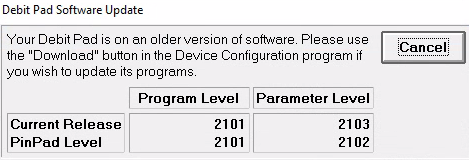
You will continue to see this prompt until you either upgrade or turn off the verification flag. We recommend upgrading your PIN pad device software as soon as possible to ensure the latest requirements install.
Additional functionality to adhere to new mandates for keeping customer credit card information on file. Issuers now have more specific requirements for storage and use of credit card data for future purchases and billing. Merchants must identify when a card is initially stored and subsequent authorization requests. In Eagle for Windows 29.1, these indicators automatically trigger notifications:
Stored Credit Card Data - When a major credit card brand is stored in the customer credit card file, the system sends a zero dollar ($0.00) authorization request to alert the processor that the card information is being stored.
Data Conversion - When a major credit card is converted from another system to Eagle for Windows, the system sends a zero dollar ($0.00) authorization request to alert the processor that the card information is being stored on the Eagle system.
Consumer Initiated Transactions - When the system uses a stored credit card in the POS Totals dialog box as the payment method on a transaction, the authorization request includes data to indicate the consumer initiated the transaction.
Miscellaneous Menu Option - When clerks selects a stored credit card from the Misc. Menu option in the POS Totals dialog box, then they must use the Initiated By drop down to select if the transaction is merchant initiated or consumer initiated. The system can then send the appropriate card-on-file indicators with the authorization request.
Card Holder Disclosure and Consent - Merchants who store cardholder information on their system are now required to maintain written authorization and consent from the cardholder. This agreement must be retained for the duration that the card is stored and be provided to the Card Issuer upon request. This signed consent must include the following:
A truncated version of the Stored Card (last 4 digits), as it may be updated occasionally.
How the Cardholder will be notified of any changes to the agreement .
How the Stored Card will be used, such as for future purchases/payment on account, etc.
The expiration date of this agreement, if applicable.
The fixed dates or intervals when Recurring Transactions will be processed.
In this release, the Maintain Point-of-Sale Adders has been enhanced to include a new adder type: Q - Flat Amount with Quantity. This option allows clerks to select this new adder type and add a quantity that is calculated against the flat amount of the adder in the Totals screen. The flat amount and quantity display on the receipt for the customer.
Note: This enhancement requires Option 8971 set to A or M.
In this release, the Option 1713 - Apply DP pricing when order and special orders are created has been enhanced to include support of punch promotions. This means, when the order or special order is invoiced and this option is enabled, then the punch promotion will be applied.
The following features have been added for Inventory Maintenance under the Vendor Tab:
Viewing Warehouse Balance - In this release, the system now displays the Warehouse Balance (RDC Balance) in the Primary Vendor column located in Inventory Maintenance under the Vendor Tab. When the balance updates as a result of a transaction the system also updates this field. This enhancement is for True Value and Orgill members only.
Discontinued and Store Closeout Fields - In this release, the system now displays the Discontinued and Store Closeout fields in the Primary Vendor column on the Vendor tab. When information changes in either field, the system automatically updates these fields in this column.
The following features have been added for Accounts Payable - Purchasing and Receiving module:
AP Electronic Payments - Two new options are now available to you for electronic payments:
Multiple Credential Sets - The ACH (automatic clearing house) processing through EFT networks has been improved. You can now add more than one set of credentials to EFT networks for different stored bank accounts in a multi-store system. This means each store can have separate bank accounts to payy vendors, requiring different FileCodes set up in the system and multiple AP directories. The system knows how to send payments based on the store's credentials.
Multiple Email Addresses - You can now add more than one email address in the Email Address field on the Maintain ACH information in Vendor Maintenance (MVR). Use a semi-colon between emails to list who should receive the ACH information indicated, such as invoice notification.
AP Assist AP Process Multiple POs - In this release, you can now process multiple purchase order records at once instead of having to manage them individually. Use the AP Assist Processing Viewer, select the check boxes for the lines you want to process and set the OK to Finalize flag to Yes when prompted.
AP Assist Processing Viewer (APA) - Click F6-Display to edit the following fields in the AP Assist Processing Viewer that have been imported from Speid: PO Number, Invoice Number, Invoice Date, Discount Date, and Net Due Date.
New Vendor Duplicates Viewer - The new Vendor Duplicates (VDUP) Viewer lets you review and evaluate vendor records to identify duplicates in your system. You can filter by store, vendor, or contact information, such as email, phone or address. In addition, you can launch the viewer from the Eagle Browser Launch bar or selecting it from the eBrowser Menu. Deleting vendors through Vendor Maintenance removes them from this viewer. You can use a utility through Osprey to rebuild the damaged or incomplete Vendor Duplicates file, if needed.
Note: Requires Security Bit 1163 "Access Vendor Duplicate Viewer" set to Y.
The following additional enhancements were added for the Eagle 29.1 release.
Use the new Email Audit Viewer (EAUD) to view information for new purchase order and invoice emails. This includes Invoices, Special Orders, Orders, Estimates, and Credit Memos.
This new viewer lets you sort emails or use a Search to find a particular email transaction. Additionally, you can use the new Option 1935 "Number of Days to Keep Email Audit Log History" to control how many days you want to keep an email audit trail. The default is 35 days.
Note: Requires Security Bit 1161 "Allow Access to Email Audit Viewer" set to Y.
When reviewing customer records, you can now use the Acct Opened After date filter in the Customer Duplicates Viewer to limit the accounts opened after the selected date. This new feature helps you limit the display results to better manage the duplicate records you may have. Additionally, the following columns were added to this viewer: Loyalty #, Acct Opened, Dup Loyalty #, and Dup Acct Opened.
Three new options are provided to manage these records when launching the Compare screen:
Display Detail - Launches the viewer for both customer accounts. Then, you can combine the records or keep both depending on your requirements. The new Loyalty ID column is added to the grid for ease of reviewing.
A-Combine To - Combines the selected records and keeps the first customer number.
B-Combine To - Combines the selected records and keeps the second customer number.
Note: These buttons are available only if the Compare Customer screen is launched from the Customer Duplicates Viewer and if the customer records are allowed to be combined. See the online help for combination rules.
Use the new Option 1949 Acquisitions per Item to Send to FFLCM Without a Serial Number to limit the number of non-serial numbered firearms received that are sent to the FFLCM (Federal Firearms Licensing Compliance Manager). When receiving firearms in RRP, you can limit the number sent without a serial number to the acquisition queue in FFLCM depending on your business needs. The default is 100.
You can now launch Eagle Chat from the Eagle Browser to connect directly with the Eagle Advice Line Agent.
The new Andersen Window Intelligent Quote Plus (IQ+) tool has been added to the Eagle Andersen import. The IQ+ import files are uploaded using XML and are fully supported in addition to the current PC version file import.
Use the new Maintain Product Types and Maintain Accessory Types options on the Miscellaneous Menu to identify the types to use. These must match exactly to the import PROD field in the XML file.
The following features have been added for these specific members:
Maintain PO Grid - Use the new Future Normal column to view current and future purchase order items in the Maintain PO grid. The column displays "F" for future PO Item or stays blank for current items. Set the Option 9824 "Determine Future QOO at the PO line level?" set to Y to automatically change items on the purchase orders to show normal or future QOO based on the settings in Option 9823 and 104.
Change Item Number - New columns have been added for Ace Discovery to the Ace - Change Item Number (RCIN).
Acenet Replacement Item Maintenance - If you reinstate a discontinued item, the system now uses the default location from Class Maintenance. If the location was attached in the Acenet program, however, the system uses that location.
Ace Mobile Integration - Eagle Point of Sale now accepts orders taken from the Ace Mobile application and processes them as a special order and take a deposit for the transaction. For more information see Acenet's Ace Way or Retailing section.
Ace: California Consumer Privacy Act Consideration - For Ace Rewards New Member sign up, consumers can accept or decline the Ace Rewards terms and conditions at POS using the PIN pad. Set the Option 1945, California Consumer Privacy Act in Ace Rewards to Yes to enable this feature.
True Value Communications System Utility - Use the new menu options in the True Value Communication System Utility (COTUTL) to launch each menu item with its individual configuration screen allowing quicker maintenance and updates.
Security Bit 1161 - Allows access to Email Audit Viewer
Security Bit 1163 - Access to Vendor Duplicates Viewer