In the PPS (Pick/Pack/Ship) process, preparing an order for shipment includes posting freight.
You must have a freight SKU set up in Inventory Maintenance.
You must enter this freight SKU in option "Default freight SKU to use on shipped orders" (ID #5094).
Set option 5095 “Always use zero cost for freight posted from UPS WorldShip" to the desired setting.
This procedure assumes that the order is in "Picked" status, and that you have already edited picked quantities on the order.
![]()
If an order has multiple versions of picked/shipped items, when posting freight you will be prompted with a list to choose the appropriate version of the order to which the freight should be linked for invoicing purposes.
With the order displayed on the Header screen of Order Entry, click ![]() (or press Control-U) . The Shipping Confirmation dialog displays.
(or press Control-U) . The Shipping Confirmation dialog displays.
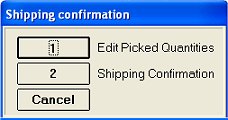
Select 2-Shipping Confirmation. The Finish Shipping Confirmation menu displays.
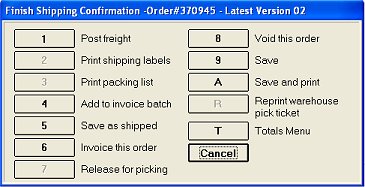
Select 1-Post Freight.
![]()
If you want to post freight to a normal sale, you can do so from the Totals menu, where you will have the option to "Post Freight."
In the Shipping Options dialog box that displays, the shipping information from the customer's account automatically displays.
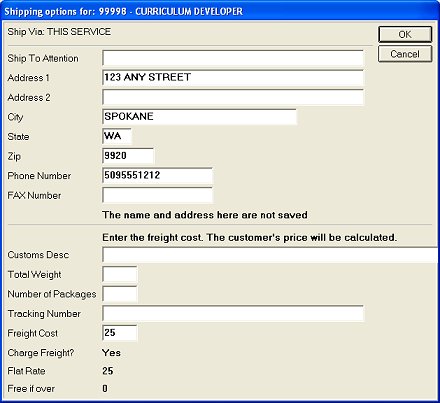
If desired, enter a name in the "Ship to Attention" field.
Make any necessary modifications to the shipping information in the other fields.
If your system is linked to UPS World Ship, the system returns the freight cost, as well as a tracking number which posts to the order and displays in QuickRecall once the order has been invoiced.
Click OK.
When the confirmation message displays, click OK.
The Finish Shipping Confirmation dialog box re-displays. Select the appropriate option to continue preparing the order for shipment.