To enable your security for Eagle Mobile, from the Eagle Mobile main menu, tap Signon, and enter your User ID and Password when prompted.
![]()
If the terminal record on the Eagle is set up to use Special Security, you will automatically be prompted to sign on to Eagle Mobile.
(Multistore users only) If you want to change the store in which you'll be working, tap Tools and select Change Store. When the list of stores displays, tap the appropriate store, and then tap OK.
From the Eagle Mobile main menu, click Location Maintenance. The Location Maintenance screen displays.
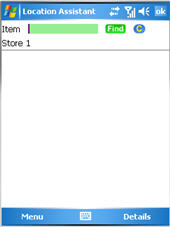
Display an item by doing one of the following:
scan the item's barcode
type the item's SKU number
enter the item's UPC code and then tap Find.
Enter the new location(s). Note that you can only update multiple locations if the "Update Location 1" field on the setup screen is set to "Direct to IMU." Otherwise, you can only update Location 1.
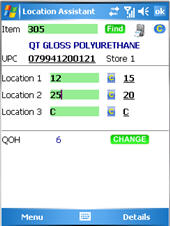
If you need to modify an entry:
tap c to clear the location
or
tap the existing location that is displayed to the right (if applicable) to re-populate the Location field with the existing location.
Tap Change to save your changes. The screen clears.
Enter the next item. Note that if the setup screen is set up to "keep" or "increment" the prior location, then the appropriate location is automatically entered for this item.
When you are finished using Eagle Mobile Location Maintenance, you can:
Tap OK. This exits the Location Maintenance application and returns you to the main menu.
Tap Menu. This leaves the Location Maintenance application running, but returns you to the main menu, where you can open another application. If you go back to the Location Maintenance application, it displays in whatever state you left it in when you tapped Menu. Notice that the "running" icon ![]() displays on the main menu to indicate that the application has been left running.
displays on the main menu to indicate that the application has been left running.
To sign off your security from the Eagle Mobile unit, tap Tools from the main menu, and select Sign Off.
Depending on your Eagle Mobile Location Maintenance setup screen, you may need to finalize your changes.
If you need to clear the screen at any time, tap ![]() .
.
To print a label, tap the print icon![]() .
.
To capture a UPC code for an item:
With the item displayed, tap the underlined field to the right of UPC (the field reads No UPC if no UPCs are yet on file for the item).
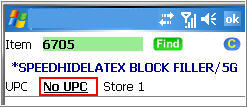
On the UPC Capture screen that displays,
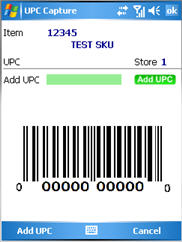
scan the item's UPC code, and tap Add UPC.