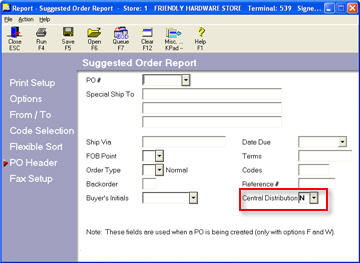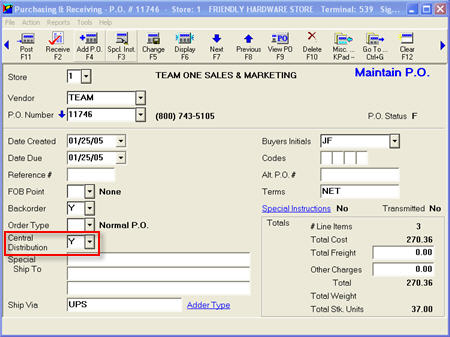Centralized Distribution: Create Multistore PO
When creating multistore purchase orders for Centralized Distribution, you can use any creation method you prefer. For example, you may use the Suggested Order Report (RSO), or you may manually create a PO in the Purchasing and Receiving window. You may also use BPO, the Combine Purchase Order utility, to combine individual stores' POs into one PO for the distribution center (DC). The important point is to make sure that the PO is created in the DC, and that all items are marked as being ordered for the appropriate store.
-
Create a multistore purchase order using any creation method you prefer (Suggested Order, create PO manually, combine several POs via BPO).
-
If you create the PO manually, create it in the DC's store, but specify the appropriate store for each item being ordered. See the topic "Creating Multistore Purchase Orders" for more information.
-
Set the Central Distribution field to Y.
-
Send the multistore PO to the appropriate supplier using your normal method (ERP, Email, Fax, call in, etc.).
-
When the merchandise arrives at the DC, check it in using the supplier's packing list. Separate merchandise and set aside for each store, with any discrepancies noted on the supplier's packing list.
-
Proceed to the topic "Centralized Distribution: Receiving the PO at the DC."

You can track Central Distribution purchase orders by using the Purchase Order Viewer.