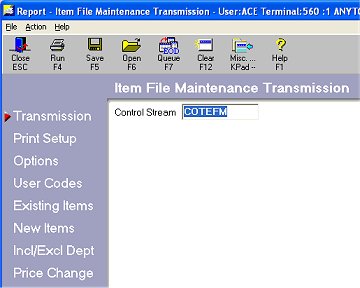
Use the following procedure to receive Electronic File Maintenance (EFM) from True Value. If you have the True Value Eagle Catalog, EFM updates it automatically. If you participate in the True Value Rewards (TVR) program, EFM also downloads your TVR information. Click here for a complete list of the benefits of receiving EFM. Because new data is available each week, you should run it as part of a weekly queue.
This procedure assumes you have completed all telecommunications setup.
From the Eagle Browser, click True Value Telecommunications Menu, then click Receive File Maintenance (EFM). The Electronic File Maintenance report window displays.
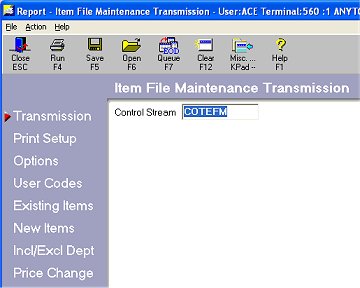
If you have set up a Default Report Profile for this report, you can simply click Run to use the defaults. Or, you can retrieve a saved report, make any necessary changes, and click Run. Otherwise, continue with the next step.
In the Control Stream box, leave the default of COTEFM if that's the name of your control stream, or enter the control stream name you use to receive File Maintenance (EFM).
Multistore: The control stream should have been set up for store 1 (with store 1's member number in the control stream). You do not need an EFM control stream for each store.
Click ![]() . A page of fields displays. Fill in the desired fields. For a definition of each field, click here.
. A page of fields displays. Fill in the desired fields. For a definition of each field, click here.
Click ![]() . A page of fields displays. Fill in the desired fields. For a definition of each field, click here.
. A page of fields displays. Fill in the desired fields. For a definition of each field, click here.
Click ![]() . A page of fields displays. Fill in the desired fields. For a definition of each field, click here.
. A page of fields displays. Fill in the desired fields. For a definition of each field, click here.
Click ![]() . A page of fields displays. Fill in the desired fields. For a definition of each field, click here.
. A page of fields displays. Fill in the desired fields. For a definition of each field, click here.
Click ![]() . A page of fields displays. Fill in the desired fields. For a definition of each field, click here.
. A page of fields displays. Fill in the desired fields. For a definition of each field, click here.
Click ![]() . A page of fields displays. Fill in the desired fields. For a definition of each field, click here.
. A page of fields displays. Fill in the desired fields. For a definition of each field, click here.
Click ![]() . A page of fields displays. Fill in the desired fields. For a definition of each field, click here.
. A page of fields displays. Fill in the desired fields. For a definition of each field, click here.
Multistore users: Note the following with regard to the Store field on this screen:
If you price your True Value merchandise the same across all stores, blank out the Store field on this screen. This means that a price change record will be added for every store where the item received exists in inventory. (Note: if the "Keep Prices The Same In All Stores" option in Options Configuration is Y, you MUST blank out the Store field on this screen.)
If the "Keep Prices The Same In All Stores" option in Options Configuration is N, this means that a price change record will be added for the store you enter in this field. Be sure to run EFM for each applicable store.
Click Run. The system calls True Value and picks up EFM. The transmission takes a few minutes. The EFM reports print (or spool) once the transmission is completed. Click here for information about verifying that the transmission was successful.
If desired, you can use the True Value EFM History Viewer to view certain record types downloaded by EFM, including Change to F Pack, Closeout Item, Discontinued Item, Item Substitute, and To Be Discontinued.