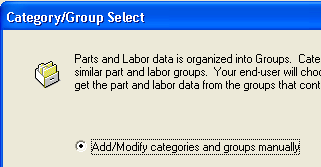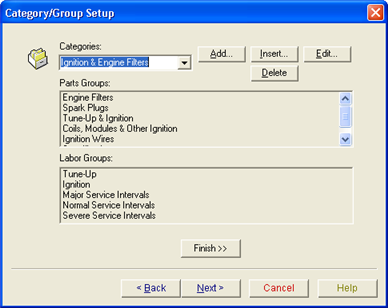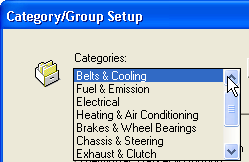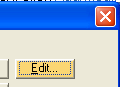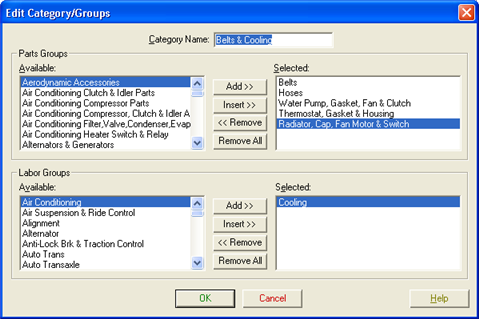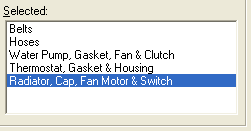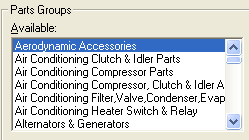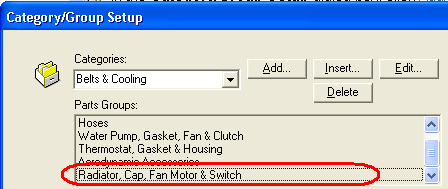In the Category/Group Setup dialog box, click Add/Modify categories and groups manually.
Click Next.
Category/Group Setup displays the available categories and groups.
Select the category you want to edit from the Category drop-down list.
Click Edit.
The Edit Categories/Groups dialog box opens.
Use the buttons to add and remove part and labor groups from the Available to the Selected list boxes for the group.
Click OK when done.
The changes you made to the category are displayed in the Category/Group Setup dialog box.
Do one of the following:
-
Click Next to continue to the Group Messages Select dialog box.
-
Click Finish to close the Supplier Maintenance Wizard.