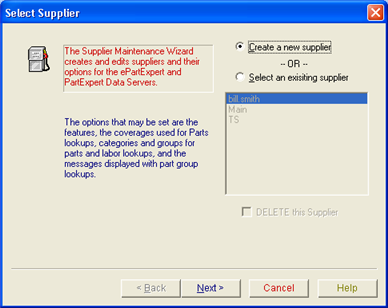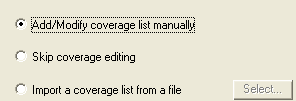Start the Supplier Maintenance Wizard.
|
Double-click the Supplier Maintenance Wizard Icon on the desktop. |
|
|
|
|
Click Next on the introductory dialog screen.
Select a supplier.
Select a Supplier
|
Use this screen to select whether you are going to create a new supplier or edit an existing one.
|
|
Do one of the following:
-
Edit an existing supplier or
-
Click Select an existing supplier.
-
Click on one of the suppliers in the list.
-
Click Next.
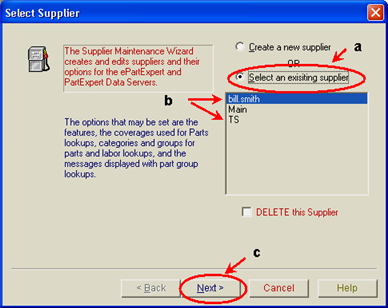
-
-
Create a new supplier.
-
Click Create a new supplier.
-
Click Next.
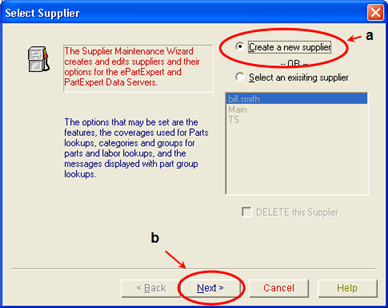
-
TIP: You can create as many suppliers as you want. You can even create two "suppliers" that provide different views into the same actual parts supplier. For example, if you had a supplier that carried both tires and tune-up parts you could create two "suppliers"--one for the tires and one for the tune-up parts. The key thing to remember is to define suppliers that fit the needs of your actual business model and your clients.
Select the application features.
Select Features
Use this screen to specify some basic parameters for the supplier.
Wherever you see the mouse cursor turn into a pointing hand![]() , click on that area to view a popup window describing the feature.
, click on that area to view a popup window describing the feature.
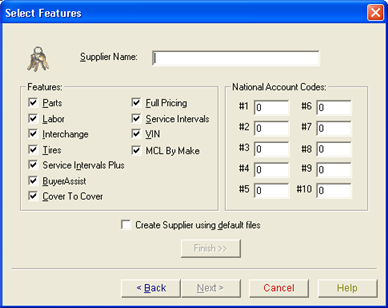
Select coverages.
Select Coverage
Select Coverages displays different options depending on whether you are editing an existing supplier or creating a new one.
Option Buttons for an Existing Supplier
|
Add/Modify coverage list manually: Opens the Setup Coverages screen. Use this option if you are prepared to create a custom coverage list. See Setting Up Coverages for more information. Skip coverage editing: Leaves the coverage list as is. Import a coverage list from a file: Activates the Select button. De-activates the Next button. You must specify a valid MCL file before the application will re-activate the Next button. See Importing an MCL for more information. Manufacturer's Coverage List |
|
Option Buttons for a New Supplier
|
Use system default coverage list: Creates the new supplier with a coverage list that is a copy of the system default. See Default Files for more information. Add/Modify coverage list manually: Opens the Setup Coverages screen. Use this option if you are prepared to create a custom coverage list. See Setting Up Coverages for more information.. Empty coverage list (Coverages to be added later): Creates a coverage list, but leaves it empty with no manufacturers. Use this option if you want to create a custom coverage list or import an existing coverage list later. This option is for new suppliers only. Import a coverage list from a file: Activates the Select button. De-activates the Next button. You must specify a valid MCL file before the application will re-activate the Next button. See Importing an MCL for more information. Manufacturer's Coverage List |
|
Click the appropriate option button, then click Next to continue.
The default coverages are basically for demonstration purposes. To meet your specific business needs, design custom coverages for each supplier. Or, if you have an MCL (Manufacturer's Coverage List. A list of manufacturer's parts lines stocked by a particular supplier.) file from another Activant system available, you can import coverages.
See Setting up Coverages Manually for instructions on adding or modifying the coverage list manually.
Select categories and groups.
Select Categories and Groups
Depending on whether you are editing an existing supplier or creating a new supplier, you have different options available to you on the Category/Group Select screen.
-
-
Click the option button that meets your needs.
-
Then click Next.
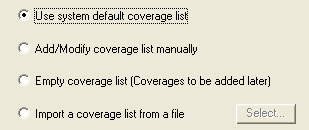
-
-
-
Click the option button that meets your needs.
-
Then click Next.
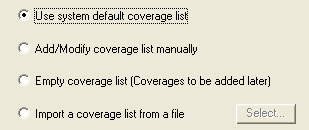
-
The default categories and groups cover all the basics, but you may find that your specialized business needs would benefit from a custom category and group design.
See Setting Up Categories and Groups for instructions on setting up categories and groups manually.
Select parts group messages.
Select Parts Groups Messages
Depending on whether you are editing an existing supplier or creating a new supplier, you have different options available to you on the Group Message Select screen.
-
-
Click the option button that meets your needs.
-
Then click Next.
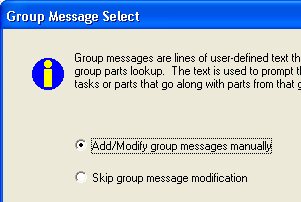
-
-
-
Click the option button that meets your needs.
-
Then click Next.
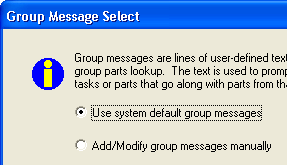
-
The default messages cover the basics, but you may find that your specialized business needs would benefit from custom messages.
See Setting Up Messages for detailed instructions.
Click Perform Changes on the Finish Suppliers dialog box to make the changes permanent.
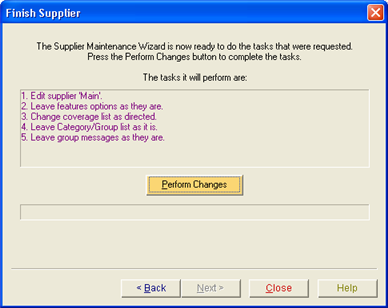
![]()
Click either Back or Close.