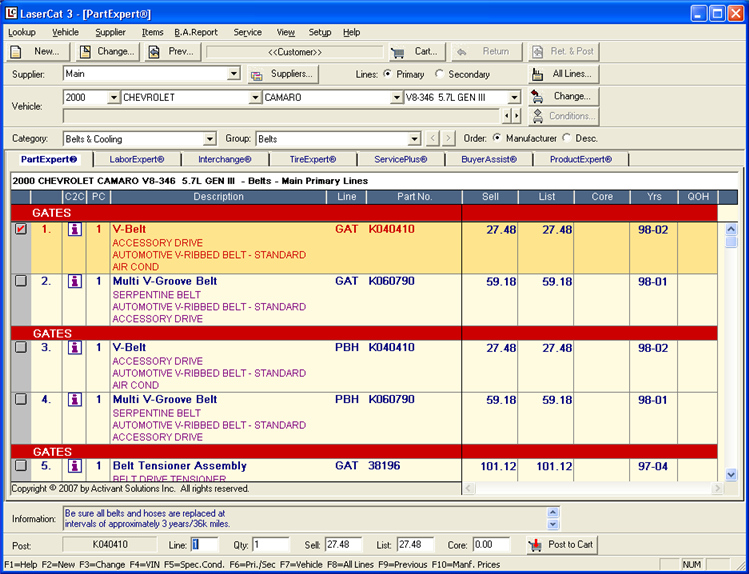
The Group Messages Setup dialog lets you customize the messages that display in the Information section at the bottom of the LaserCat 3 results window.
Group Messages Setup opens after you finish setting up categories and groups for a supplier.
To manually set up group messages, do the following:
In the Group Messages Setup dialog box, click Add/Modify categories and groups manually.
Click Next.
Group Messages Setup displays a list of part groups and their associated messages.
Select the part group you want to edit.
Its default message displays in the Group Message list box.
Click Edit...
The Edit Group Message dialog opens with the group's default message highlighted.
Edit or rewrite the message as needed, then click OK.
The new message is displayed in the Group Messages Setup dialog box.
Click Next to go to the Finish Supplier dialog box.
Setting Up Categories and Groups Manually