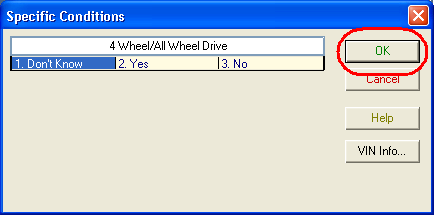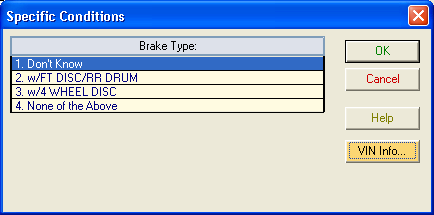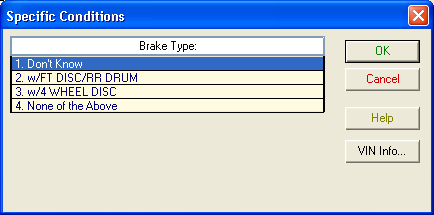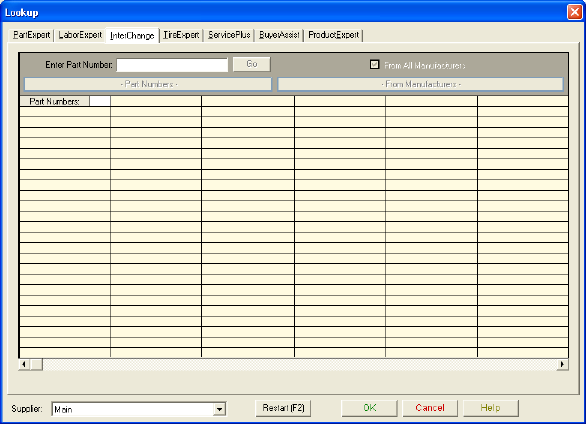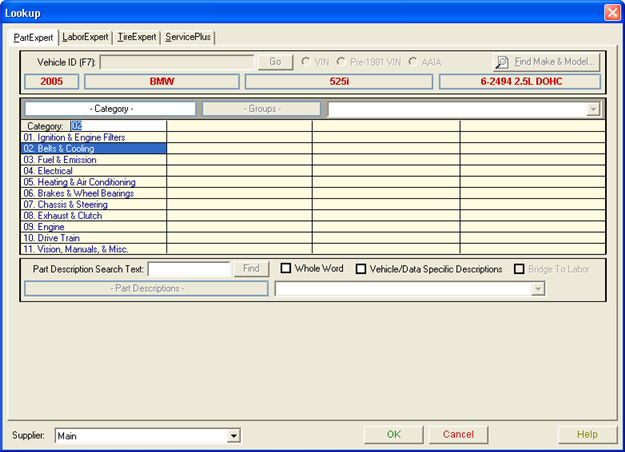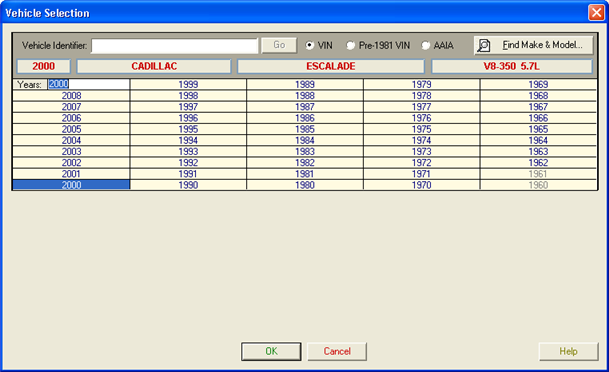Navigating LaserCat 3 with a Keyboard
Tip: If you are navigating with a keyboard instead of a mouse, open your options program and disable the graphic toolbars. The toolbars contain buttons that you will not need. Disabling them gives you more room for displaying data.
Arranging Application Windows
Maximizing, minimizing, restoring, resizing, moving or closing any window
Opening a minimized program
Navigating in lookup windows
Navigating in dialog boxes
Navigating drop-down menus
Performing New Lookups (F2)
Changing the catalog type when performing a new lookup
Selecting the group before selecting the vehicle
Entering a new part in an Interchange lookup
Changing a Lookup Using the Same Vehicle (F3)
Changing the part or labor group
Changing the catalog
Changing a Lookup Using the Same Vehicle (F7)
Changing the year, make, model or engine
Restarting a Lookup if You Make a Mistake (F3 or F7)
Tip: If you are changing a lookup and make a wrong selection, close the window by pressing the Esc key. Then reopen the window and continue.
Selecting a different category
Selecting a different vehicle
Related Topics
PartExpert Lookups
LaborExpert Lookups
Interchange Lookups
TireExpert Lookups
ServicePlus Lookups
Vehicle Selection Window
Lookup Window