The general tab controls the basic operations and availability of the features for which you have a license. Features for which you do not have a license are grayed out.
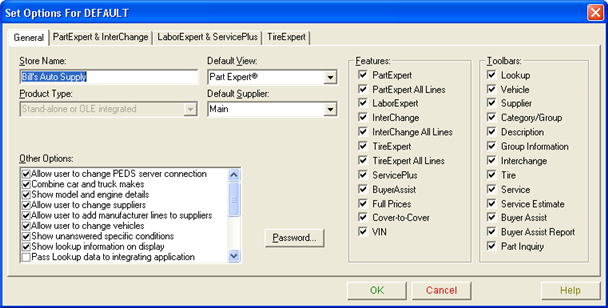
|
The general tab controls the basic operations and availability of the features for which you have a license. Features for which you do not have a license are grayed out. |
|
The following table provides a short description of each option listed on the general tab. You can click on the option name to get a more detailed description and to see an example display.
If you change an option, you must restart the LaserCat 3 application in order for the change to take effect. If you are setting options for another user, you must inform that user to restart the application. Otherwise, the user will not see the changes.
|
Option |
Type |
Effect |
|
Text box |
Controls the name of the store that appears on items printed by the application. |
|
|
Drop-down list |
Specifies which feature is active when a user first starts LaserCat 3. |
|
|
Product Type |
Drop-down list |
Reserved for future use. |
|
Drop-down list |
Controls which supplier is used for the lookups. |
|
|
Check box |
Controls whether the user can connect to a PartExpert Data Server other than the one assigned during setup. |
|
|
Check box |
Controls whether trucks are listed as a separate make. When cleared, instead of just FORD, the Make Selection displays FORD and FORD TRUCK. |
|
|
Check box |
Controls display of extra detail in the model selection list. |
|
|
Check box |
Controls whether the user can switch between alternate suppliers. |
|
|
Check box |
Controls whether the user can add manufacturers selected from the All Lines dialog box. |
|
|
Check box |
Controls whether the user can do any vehicle-based lookup from within LaserCat 3. This is useful when LaserCat 3 is integrated with another application. |
|
|
Check box |
Controls the display of parts that apply to specific conditions when those conditions remain unknown. |
|
|
Check box |
Adds a single line directly above the main display showing the lookup information. |
|
|
Check box |
Controls whether LaserCat 3 sends data from lookups to the integrating application. |
|
|
Check box |
Controls whether the contents of the shopping cart are deleted if you close one lookup and perform another. |
|
|
Check box |
|
|
|
Check box |
|
|
|
Check box |
Controls whether users can select items and post them to the shopping cart. |
|
|
Check box |
|
|
|
Check box |
Controls whether the application transmits AAIA vehicle codes when communicating with integrated applications. |
|
|
Check box |
Controls whether the user can switch to other lookup types when accessing LaserCat 3 from an integrated application. |
|
|
Check box |
Controls whether to populate the BuyerAssist parts drop-down list with consecutive part numbers. |
|
|
Password... |
Dialog box |
Controls access to the User Setup program by means of a password. |
|
Grouping of several check boxes |
Controls which features are available to users. |
|
|
Grouping of several check boxes |
Controls which toolbars are available to users. |