
This topic explains the options and catalog setup that are required to start adding your own item images/URLs to the system.
Click ID. In the dialog that displays, in the Option ID field, type 2602 and click OK. The option "Catalog 'image set' support for multiple catalogs" displays.
Click in the Current Value column. Select one of the following settings:
S – "Single Image Set and/or Before May 2003." Select this setting if there is only one catalog on your system, if there are no catalogs on your system, or if you only want to display the default catalog's images in Inventory Maintenance and in the Inventory Viewer.
M – "Multiple Image Sets – May 2003 or Newer." Select this setting if there is more than one catalog on your system, and you have more than one set of images (catalogs must be from May 2003 or newer).
Click Change
If you only have one catalog, or no catalogs, on you system, skip this section.
To determine the default catalog, do the following.
Note: If Option 2602 is set to "single set" even if you have multiple catalogs, the image set for the default catalog will be used for all SKUs.
From the Eagle Browser, click Catalog.
From the Catalog, click Misc, and select Maintain Catalog Constants (MTCC). The Maintain Catalog Constants window displays.

Click Misc, and select Option 1 – Change Catalog Hierarchy. The "Change Catalog Hierarchy" dialog displays.
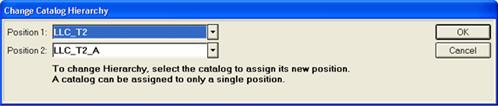
The catalog in Position 1 is the system’s default catalog. To Change the hierarchy, select a new catalog from the drop-down list in each position, then click OK.