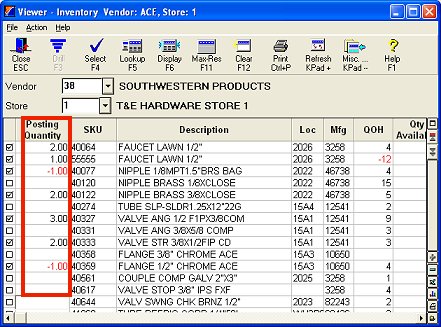
Use this procedure to select and sell multiple items from the Inventory Viewer, making posting items in POS quick and easy. This feature is also known as "Point and Shoot." You will simply open the Inventory Viewer, enter a quantity next to the items you want to sell, and click Select, and all the selected items automatically paste into the POS transaction.
Create a view in the Inventory Viewer that includes the "Posting Quantity" column.
In POS, with your cursor in the Item (SKU) field, click Viewer (F9) to display the Inventory Viewer.
Create and save a view that includes a "Posting Quantity" column (to add the Posting Qty column, right-click on any column heading, choose Select Columns to View, and place a checkmark by "Posting Quantity). Hint: You might want to drag the Posting Quantity column so it becomes one of the first columns in the view.
(Optional) Assign the view you just created as the "Default View" for the Inventory Viewer. That way, you won't have to retrieve the view each time.
If the view you created in step 1 isn't already displayed in the Inventory Viewer, display it now.
In POS, with your cursor in the Item (SKU) field, click Viewer (F9) to display the Inventory Viewer.
If you assigned the view as the "Default View," it displays automatically. Otherwise, click File (Alt-F), Load View (L), select the view that includes the Posting Qty column, and press Enter to open it.
Display inventory items in the grid, using the lookup method you prefer, or by using a Custom SKU List that you've saved.
Select the items you want to paste into POS by simply entering the appropriate quantity in the Posting Qty column next to the items. To access the Posting Qty field, you can either click in it with your mouse, or press Enter with the item highlighted in the grid (if you use this second method, your cursor automatically advances to the Posting Qty field for the next item in the grid when you press Enter).
Note that a credit item can be posted by entering a negative quantity.
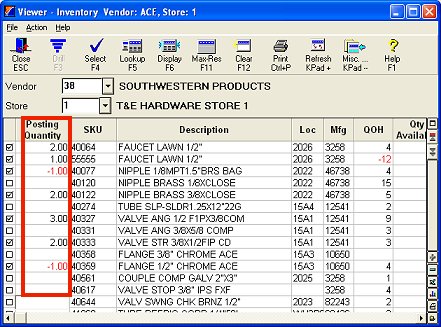
Click Select (F4). If there are no errors or user interaction required, the whole list posts seamlessly. If an item requires a response (i.e. you receive a "qty insufficient" message), you can:
answer the question and then posting from the list will continue
press Escape to not post the item
void the entire transaction and any remaining items on the list are not posted