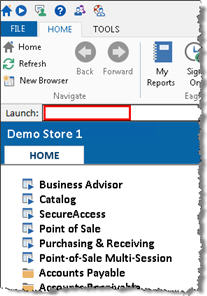
The Eagle Browser window includes a Launch bar just below the toolbar buttons:
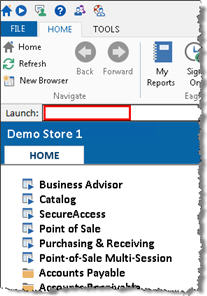
If you know the acronym for a function or report, you can type it in the Launch bar and press Enter. For example, to display the Customer Maintenance window, type MCR and press Enter. To display the Order Point Calculation Report window, type ROP and press Enter.
Using the Launch bar can be a short-cut method to display a specific function or report, instead of clicking the menus to get to the function or report.
The Eagle Browser keeps a history list of the applications recently opened. To view the list, click the arrow at the right side of the Launch bar. To select an item in the list, click it. Or, use the arrow keys on the keyboard to highlight your selection and then press Enter.
Most of the functions and reports can be opened from the Launch bar by typing the acronym. You can find the acronyms in the following locations:
Next to the function or report name in the Eagle Browser menu. For example, when you click Inventory Menu, a list of inventory functions displays. The acronym follows the function name. For example, Vendor Maintenance (MVR).
From the history list in the Eagle Browser (click the arrow at the right side of the Launch bar).
In the "Comparing" topics in online help. Many of the application areas have a topic that compares the classic Eagle application to the Epicor Eagle™ for Windows application. Each compare topic includes a table with the function name and its acronym. Click any of the following to go to the compare topic: