
Use the following procedure if you transmitted a purchase order to Ace (using your Epicor Eagle™ system or a Telxon) and you want to receive an Electronic Invoice (ERP). Click here for a complete list of the benefits of receiving ERP. This procedure assumes you have completed all ERP setup.
Note: If you have the Ace Catalog, ERP can add new items, add new UPCs, and receive drop-ship paint invoices; click here for setup information. ERP can also add non-stock Bulletin items to the PO and to Inventory Maintenance; click here for setup information.
This procedure assumes you have already completed telecommunications setup.
From the Eagle Browser, enter ERP in the Launch bar and press Enter.

Alternatively, you can click on the Ace Telecommunications Menu, and then select Receive Electronic Invoice (ERP).
In the Electronic Receipt Posting window, in the Control Stream field, enter the name of your ERP control stream, or leave the default if your control stream name is ACEERP.
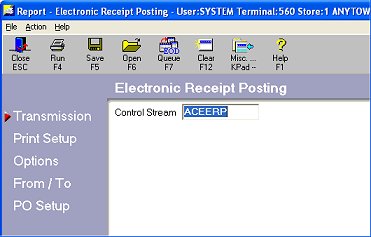
Multistore: You must be locked into the appropriate store. Then, enter the control stream that was created for that store. For example, Store 2's control stream might be called ACEERP2.
Click ![]() . Review the default entries in the fields and make changes if needed.
. Review the default entries in the fields and make changes if needed.
Click ![]() . Fill in the fields on the screen.
. Fill in the fields on the screen.
Click ![]() . Fill in the fields on the screen.
. Fill in the fields on the screen.
Click ![]() . Fill in the fields on the page.
. Fill in the fields on the page.
Click Run, or click EOD Queue (F7) to add ERP to an end-of-day queue.
The ERP Exception Report prints when the ERP is finished processing.
Finalize the PO with RRP.