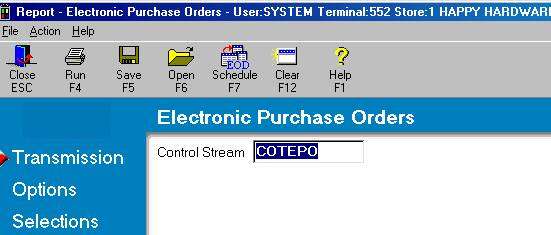
Use the following procedure to transmit a PO to True Value. This procedure assumes you have already completed telecommunications setup, and you have a PO in the Purchasing and Receiving window that you wish to transmit.
From the Eagle Browser, click True Value Telecommunications Menu, then click Send Purchase Orders (EPO).
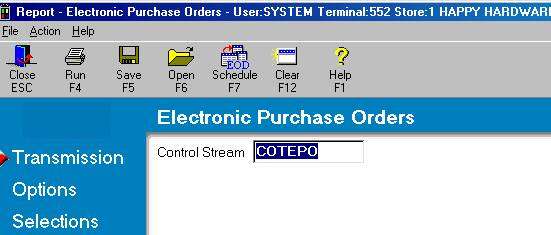
The Electronic Purchase Orders report window displays.
In the Control Stream box, leave the default of COTEPO if that's the name of your control stream, or enter the control stream name you use to transmit POs.
Multistore: Enter the control stream that was created for your store. For example, if you are Store 2 your control stream might be called COTEPO2.
Click ![]() . A page of fields displays.
. A page of fields displays.
If you have only one store, you can leave the Ship-to Store box blank. Multistore: Click here to determine how to fill in the Ship-To Store box.
In the Purchase Order Type box, select the type of PO you are transmitting. Click here for a definition of each type of PO.
In the Relay Number box, enter the 3-digit promotion number if you are sending a Promotion Through Warehouse order, or enter the 2-digit relay number if you are sending a Relay or Market Relay order (using book/page/line). If you are not sending a Promotion, Relay, or Market Relay order, leave the box blank.
In the Options box, click on any options you want. Click here for a definition of each option.
Click ![]() . A page of fields displays.
. A page of fields displays.
Leave the "1" in the Store box if you only have one store.
Multistore: If you want to transmit PO(s) created in only one store, type that store's number. Only the POs created for that store will be eligible for transmission. Otherwise, blank out this field to transmit POs created in any store.
In the Vendor Code box, enter your vendor code for True Value.
At PO Number:
Enter your PO number in both boxes if you are sending a single PO.
or
If you are sending a range of POs, enter the beginning PO number in the first box, and the ending PO number in the second box. Note that all POs that fall between the two numbers you enter will be transmitted.
Click Run. In a few moments, the PO is transmitted to True Value. Click here for information about verifying that the transmission was successful.
(Optional) Before you exit the Sending Purchase Orders window, you may want to save the report with the options you selected so that you don't have to re-select the same options the next time you run it.